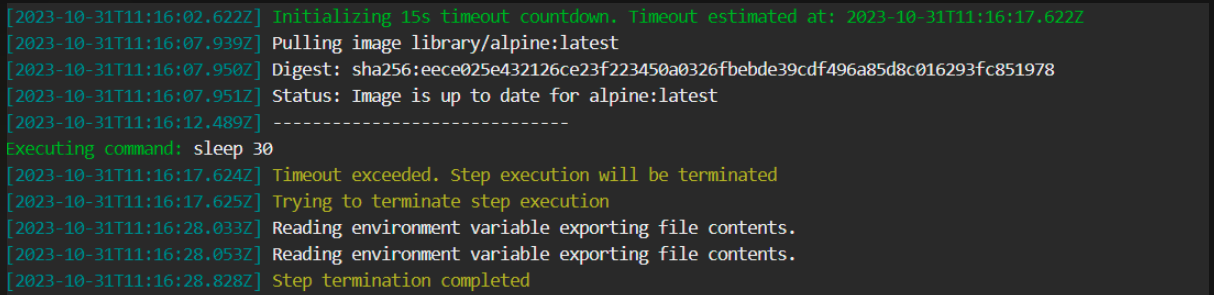Composition step
Run a Docker container with its dependencies inside a pipeline
The composition step runs a Docker Composition as a means to execute finite commands in a more complex interaction of services.
TIP
While composition steps are still supported, the recommended way to run integrations tests going forward is with service containers.
Motivation for Compositions
The primary purpose of compositions is to run tests that require multiple services for their execution (often known as integration tests).
The syntax offered by Codefresh closely follows the syntax for Docker-compose files, but is technically not 100% the same (there are some important differences). However, if you are already familiar with Docker compose, you will be immediately familiar with Codefresh compositions.
NOTE
Codefresh only understands Docker compose versions 2 and 3, but not point releases such as 2.1.
The big difference between the Codefresh and Docker compose is that Codefresh is distinguishes between two kinds of services:
- Composition Services
- Composition Candidates
Composition Services are helper services that are needed for the tests to run. These can be a database, a queue, a cache, or the backend docker image of your application – these closely parallel the services that you might define in Docker compose.
Composition Candidates are special services that will execute the tests. Codefresh will monitor their execution and the build will fail if they do not succeed. Composition candidates are almost always Docker images that contain unit/integration tests or other kinds of tests (e.g. performance)
You need at least one composition service and one candidate for the composition step.
Usage
Here is an example of a composition step. Note that there is one composition service (PostgreSQL database, named db) and one composition candidate (tests executed with gulp)
The most important part is the command line that executes the tests: command: gulp integration_test. If it fails, then the whole composition step will fail.
codefresh.yml
step_name:
type: composition
title: Step Title
description: Free text description
working_directory: ${{a_clone_step}}
composition:
version: '2'
services:
db:
image: postgres
composition_candidates:
test_service:
image: ${{build_step}}
command: gulp integration_test
working_dir: /app
environment:
- key=value
composition_variables:
- key=value
fail_fast: false
strict_fail_fast: true
when:
condition:
all:
notFeatureBranch: 'match("${{CF_BRANCH}}", "/FB-/", true) == false'
on_success:
...
on_fail:
...
on_finish:
...
retry:
... Caveats on sharing a docker-compose.yml
Although Codefresh’s composition syntax closely follows the syntax used in docker-compose.yml files, it is not 100% the same. If you are using docker-compose.yml locally, you may experience some problems if you try to have Codefresh reference the file (by passing it as an argument to compose, e.g. compose: docker-compose.yml).
One subtle difference is that Docker compose will interpolate environment variables that are quoted in single-braces, e.g. ${DATABASE_URL}, whereas Codefresh interpolates variables that are quoted in double-braces, e.g. ${{DATABASE_URL}}. So if your docker-compose.yml file relies on the parsing of ENV variables, it may not be a good candidate for sharing with Codefresh.
Fields
The following describes the fields available in a step of type composition
| Field | Description | Required/Optional/Default |
|---|---|---|
title |
The free-text display name of the step. | Optional |
description |
A basic, free-text description of the step. | Optional |
stage |
Parent group of this step. See using stages for more information. | Optional |
working_directory |
The directory in which to search for the composition file. It can be an explicit path in the container’s file system, or a variable that references another step. The default is ${{main_clone}}. Note that this is completely different from working_dir which is on the service level. |
Default |
composition |
The composition you want to run. This can be an inline YAML definition or a path to a composition file on the file system, e.g. docker-compose.yml, or the logical name of a composition stored in the Codefresh system. We support most features of Docker compose version 2.0 and 3.0 |
Required |
version |
Version for docker compose. Use 2 or 3 |
Required |
composition_candidates |
The definition of the service to monitor. Each candidate has a single command parameter that decides what will be tested. |
Required |
environment (service level) |
environment that will be accessible to the container | Optional |
working_dir (service level) |
defines the working directory that will be used in a service before running a command. By default it is defined by the docker image that is used by the service. | Optional |
registry_contexts |
Advanced property for resolving Docker images when working with multiple registries with the same domain | Optional |
volumes (service level) |
Extra volumes for individual services. Used for transferring information between your steps. Explained in detail later in this page. | Optional |
composition_variables |
A set of environment variables to substitute in the composition. Notice that these variables are docker-compose variables and NOT environment variables | Optional |
timeout |
The maximum duration permitted to complete step execution in seconds (s), minutes (m), or hours (h), after which to automatically terminate step execution. For example, timeout: 1.5h. The timeout supports integers and floating numbers, and can be set to a maximum of 2147483647ms (approximately 24.8 days). If defined and set to either 0s/m/h or null, the timeout is ignored and step execution is not terminated.See Add a timeout to terminate step execution. |
Optional |
fail_fast |
Determines pipeline execution behavior in case of step failure.
|
Optional |
strict_fail_fast |
Specifies how to report the Build status when fail_fast is set to false.You can set the Build status reporting behavior at the root-level or at the step-level for the pipeline.
NOTES: strict_fail_fast does not impact the Build status reported for parallel steps with fail_fast enabled. Even if a child step fails, the parallel step itself is considered successful. See also Handling error conditions in a pipeline. |
Optional |
when |
Define a set of conditions which need to be satisfied in order to execute this step. You can find more information in the conditional execution of steps article. |
Optional |
on_success, on_fail and on_finish |
Define operations to perform upon step completion using a set of predefined post-step operations. | Optional |
retry |
Define retry behavior as described in retrying a step. | Optional |
Composition versus Composition Candidates
For Codefresh to determine if the step and operations were successfully executed, you must specify at least one composition_candidate.
A composition_candidate is a single service component of the normal Docker composition that is monitored for a successful exit code and determines the outcome of the step. During runtime, the composition_candidate is merged into the specified compositionand is monitored for successful execution.
The critical part of each candidate is the command parameter. This takes a single command that will
be executed inside the Docker container of the candidate and will decide if the whole composition is successful or not. Only one command is allowed (similar to Docker compose). If you wish to test multiple commands you need to connect them with && like this.
composition_candidates:
my_unit_tests:
image: node
command: bash -c "sleep 60 && pwd && npm run test"Working directories in a composition
By default, all services that take part in a composition will use as working directory the one defined by the respective image. If you want to change that, you need to use the working_dir parameter at the service level.
Here is an example:
codefresh.yml
version: '1.0'
steps:
my_composition:
type: composition
title: Sample composition
composition:
version: '2'
services:
my_service:
image: alpine
command: 'pwd'
working_dir: /tmp
composition_candidates:
my_test_service:
image: python
working_dir: /root
command: 'pwd'If you run this composition, you will see in the logs that the alpine image will use /tmp as a working directory and the python one will use /root
my_service_1 | /tmp
my_test_service_1 | /root
Add a timeout to terminate step execution
To prevent steps from running beyond a specific duration if so required, you can add the timeout flag to the step.
When defined:
- The
timeoutis activated at the beginning of the step, before the step pulls images. - When the step’s execution duration exceeds the duration defined for the
timeout, the step is automatically terminated.
NOTE
To define timeouts for parallel steps, see Adding timeouts for parallel steps.
Here’s an example of the timeout field in the step:
codefresh.yml
step_name:
type: composition
title: Step Title
description: Free text description
working_directory: ${{a_clone_step}}
composition:
version: '2'
services:
db:
image: postgres
composition_candidates:
test_service:
image: ${{build_step}}
command: gulp integration_test
working_dir: /app
environment:
- key=value
composition_variables:
- key=value
timeout: 45m
fail_fast: false
when:
condition:
all:
notFeatureBranch: 'match("${{CF_BRANCH}}", "/FB-/", true) == false'
on_success:
...
on_fail:
...
on_finish:
...
retry:
... Timeout info in logs
Timeout information is displayed in the logs, as in the example below.
Composition networking
The networking in Codefresh compositions works just like normal Docker-compose. Each service is assigned a hostname that matches its name and is accessible by other services.
Here is an example
codefresh.yml
version: '1.0'
steps:
build_step:
type: build
image_name: my-node-app
dockerfile: Dockerfile
tag: ${{CF_BRANCH}}
my_db_tests:
type: composition
composition:
version: '2'
services:
db:
image: mysql:latest
ports:
- 3306
environment:
MYSQL_ROOT_PASSWORD: admin
MYSQL_USER: my_user
MYSQL_PASSWORD: admin
MYSQL_DATABASE: nodejs
composition_candidates:
test:
image: ${{build_step}}
links:
- db
command: bash -c 'sleep 30 && MYSQL_ROOT_PASSWORD=admin MYSQL_USER=my_user MYSQL_HOST=db MYSQL_PASSWORD=admin MYSQL_DATABASE=nodejs npm test'In this composition the MySql instance will be available at host db:3306 accessible from the node image. When the node tests run, they will be pointed to that host and port combination to access it.
Notice also that like docker compose the order that the services are launched is not guaranteed. A quick way to solve this issue is with a sleep statement like shown above. This will make sure that the database is truly up before the tests run.
A better approach would be to use solutions such as wait-for-it which are much more robust. Here is an example:
codefresh.yml
version: '1.0'
steps:
build_image:
type: build
description: Building the image...
image_name: my-spring-boot-app
tag: ${{CF_BRANCH_TAG_NORMALIZED}}
build_image_with_tests:
type: build
description: Building the Test image...
image_name: maven-integration-tests
dockerfile: Dockerfile.testing
integration_tests:
type: composition
title: Launching QA environment
description: Temporary test environment
composition:
version: '2'
services:
app:
image: ${{build_image}}
ports:
- 8080
composition_candidates:
test_service:
image: ${{build_image_with_tests}}
links:
- app
command: bash -c '/usr/bin/wait-for-it.sh -t 20 app:8080 -- mvn verify -Dserver.host=app'In this composition a Java application is launched at app:8080 and then a second image is used for integration tests that target that URL (passed as a parameter to Maven).
The wait-for-it.sh script will make sure that the Java application is truly up before the tests are started. Notice that in the example above the script is included in the testing image (created by Dockerfile.testing)
Using public Docker images in a composition
It is important to notice that Docker images used in a composition (both as services and candidates) will be looked from your connected registries first before looking at Dockerhub:
codefresh.yml
version: "1.0"
steps:
my_composition:
type: composition
title: Sample composition
composition:
version: '2'
services:
my_service:
image: mysql
ports:
- 3306
composition_candidates:
my_test_service:
image: alpine
working_dir: /root
command: 'pwd'In the example above if you already have two images in your private registries named mysql and alpine, then THEY will be used instead of the respective images in Dockerhub.
You can see which images are used in the logs of the builds:
Running composition step: Sample composition
Pulling kostisazureregistry.azurecr.io/mysql@sha256:1ee5515fed3dae4f13d0f7320e600a38522fd7e510b225e68421e1f90
Pulling kostisazureregistry.azurecr.io/alpine@sha256:eddb7866364ec96861a7eb83ae7977b3efb98e8e978c1c9277262d327
Accessing your project folder from a composition
By default, the services of a composition run in a completely isolated manner. There are several scenarios however where you wish to access your Git files such as:
- Using test data that is available in the project folder
- Preloading a database with a data script found in Git
- Running integration tests and then using their results for reporting
The Codefresh shared volume is automatically mounted in freestyle steps but NOT in compositions. You have to mount it yourself if you use that functionality.
Here is an example where the shared volume is mounted in a composition – '${{CF_VOLUME_NAME}}:${{CF_VOLUME_PATH}}' is listed under volumes:
codefresh.yml
version: '1.0'
steps:
create_test_data_step:
title: Creating dummy data
image: alpine
commands:
- echo "Writing in shared volume" > /codefresh/volume/sample_text.txt
my_sample_composition:
type: composition
title: Composition with volume
composition:
version: '2'
services:
my_sample_service:
image: node
volumes:
- '${{CF_VOLUME_NAME}}:${{CF_VOLUME_PATH}}'
working_dir: '${{CF_VOLUME_PATH}}'
command: bash -c "pwd && cat sample_text.txt"
composition_candidates:
my_unit_tests:
image: python
volumes:
- '${{CF_VOLUME_NAME}}:${{CF_VOLUME_PATH}}'
working_dir: '${{CF_VOLUME_PATH}}'
command: bash -c "pwd && echo 'Finished tests' > test_result.txt"
read_test_data_step:
title: Reading dummy data
image: alpine
commands:
- ls -l /codefresh/volume
- cat /codefresh/volume/test_result.txt In this pipeline:
- The first freestyle step writes a simple test file in the shared volume.
- The composition starts and both services (
my_sample_serviceandmy_unit_tests) attach the same volume. - The sample service reads from the shared volume (i.e. using test data that was created before).
- The sample unit test service writes to the shared volume (emulating test results).
- The last freestyle step reads the file that was written by the composition.
Therefore, in this pipeline you can see both ways of data sharing, bringing files into a composition and getting results out of it. Notice that we need to mount the shared volume only in the composition services. The freestyle steps automatically mount /codefresh/volume on their own.
NOTE
To mount the shared volume in one of your composition services, you must mount it in thecomposition_candidatealso. It is not compulsory to mount the shared volume in all services of a composition. Only those that actually use it for file transfer, should mount it.
Composition variables versus environment variables
Docker compose supports two kinds of variables in its syntax :
- There are environment variables that are used in the docker-compose file itself (
${VAR}syntax). - There are environment variables that are passed in containers (
environment:yaml group).
Codefresh supports both kinds, but notice that variables mentioned in the
composition_variables yaml group refer to the first kind. Any variables defined there are NOT passed automatically to containers (use the environment yaml group for that purpose).
This can be illustrated with the following example:
codefresh.yml
version: '1.0'
steps:
comp1:
type: composition
title: Composition example 1
description: Free text description
composition:
version: '2'
services:
db:
image: alpine
composition_candidates:
test_service:
image: alpine
command: printenv
environment:
- FIRST_KEY=VALUE
composition_variables:
- ANOTHER_KEY=ANOTHER_VALUEIf you run the compositio,n you will see that the printenv command shows the following:
test_service_1 | FIRST_KEY=VALUE
The FIRST_KEY variable which is defined explicitly in the environment yaml part is correctly passed to the alpine container. The ANOTHER_KEY is not visible in the container at all.
You should use the composition_variables yaml group for variables that you wish to reuse in other parts of your composition using the ${ANOTHER_KEY} syntax.
Merging services
If the composition already contains a service with the same name as the composition_candidate, the two service definitions are combined, with preference given to the composition_candidate’s definition.
For example, we create a new Codefresh composition named ‘test_composition’:
test-composition.yml
version: '2'
services:
db:
image: postgres
test_service:
image: myuser/mytestservice:latest
command: gulp integration_testNow we want to reuse this composition during our build for testing purposes.
We can add the following composition step to our codefresh.yml file and define the composition step so that test_service always uses the latest image that was built.
YAML
run_tests:
type: composition
composition: test_composition
composition_candidates:
test_service:
image: ${{build_step}}In the above example, both composition and composition_candidates define a service named test_service. After merging these definitions, test_service will maintain the command that was defined in the original composition but will refer to the image built by the step named build_step.
Related articles
Steps in pipelines
Variables in pipelines
Introduction to pipelines
Integration testing