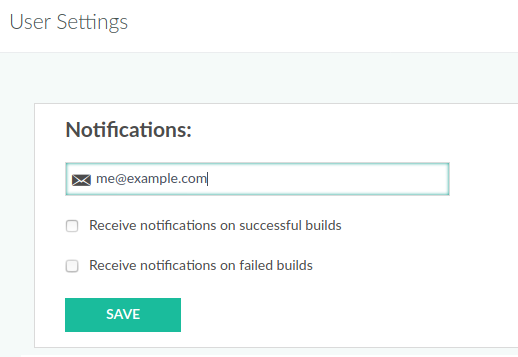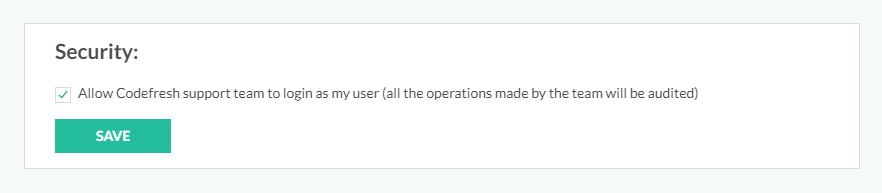Managing personal user settings
Manage your personal settings
As a Codefresh user, you can manage several settings and resources through your personal account, including:
- Email notifications for builds and build usage
- Date and time formats for pipeline modules
- Updates on weekly usage
- Account access to Codefresh support
- API keys
TIP
To manage Git user personal access tokens for GitOps, see Managing Git PATs.
Access user settings
- In the Codefresh UI, on the toolbar, click the Settings icon and then select User Settings.
Enable email notifications for pipeline builds
Configure the email notifications you want to receive for builds based on the build status: only successful, only failed, or for both successful and failed builds.
NOTES
By default, email notifications for builds are disabled for all users.
When you enable notifications, remember that you will receive notifications only for those builds:
- That you have permissions to access. If you don’t have access to a pipeline, you will not have access also to its builds.
- Launched automatically by Git/Cron triggers. To enable email notifications also for builds launched manually, select the Report notification on pipeline execution option in the Git/Cron Settings for the specific pipeline. See [Git]((/callout-updates-round2/docs/docs/pipelines/triggers/git-triggers/) and Cron triggers.
- In Notifications, define the email address and select the notifications:
- Email address for the notifications is b default the same address you used to sign up.
- Select the build statuses for which to receive notifications.
Customize date and time formats
Select your preferred formats for date (US or international) and time (24 or 12 hours) display in the Codefresh UI.
NOTE
Currently applies only to pipeline modules.
Receive weekly updates of build usage
Select to receive weekly summaries of builds across your pipelines along with other statistical data. This information can be useful if you want to understand your overall project build health and capacity usage.
- In Updates, select or clear Receive updates….
Enable access for Codefresh support
Enable Codefresh support personnel to access your user account. Access to your account is useful for visibility during troubleshooting. If you have an issue with the Codefresh platform, our support personnel can log into your account and look at running builds, inspect Docker images, run pipelines for you etc.
You can disable this security setting at any time.
IMPORTANT
Codefresh personnel takes action only after confirmation from you, and all actions are audited.
- In Security, select Allow Codefresh support team to log in…..
Create and manage API keys
Generate new API keys to access Codefresh functionality from your scripts or applications, outside the Codefresh UI. Edit scopes for existing keys, or revoke them when needed.
For details, see Codefresh API.
IMPORTANT
Tokens are visible only during creation. You cannot “view” an existing token. To re-enable API access for an existing application, you must delete the old token and create a new one.
The UI shows the first few characters in the second part of the key, after the ., and not the characters at the beginning of the key.
- In API Keys, to generate a new API key, click Generate.
- Select the scopes for the key.