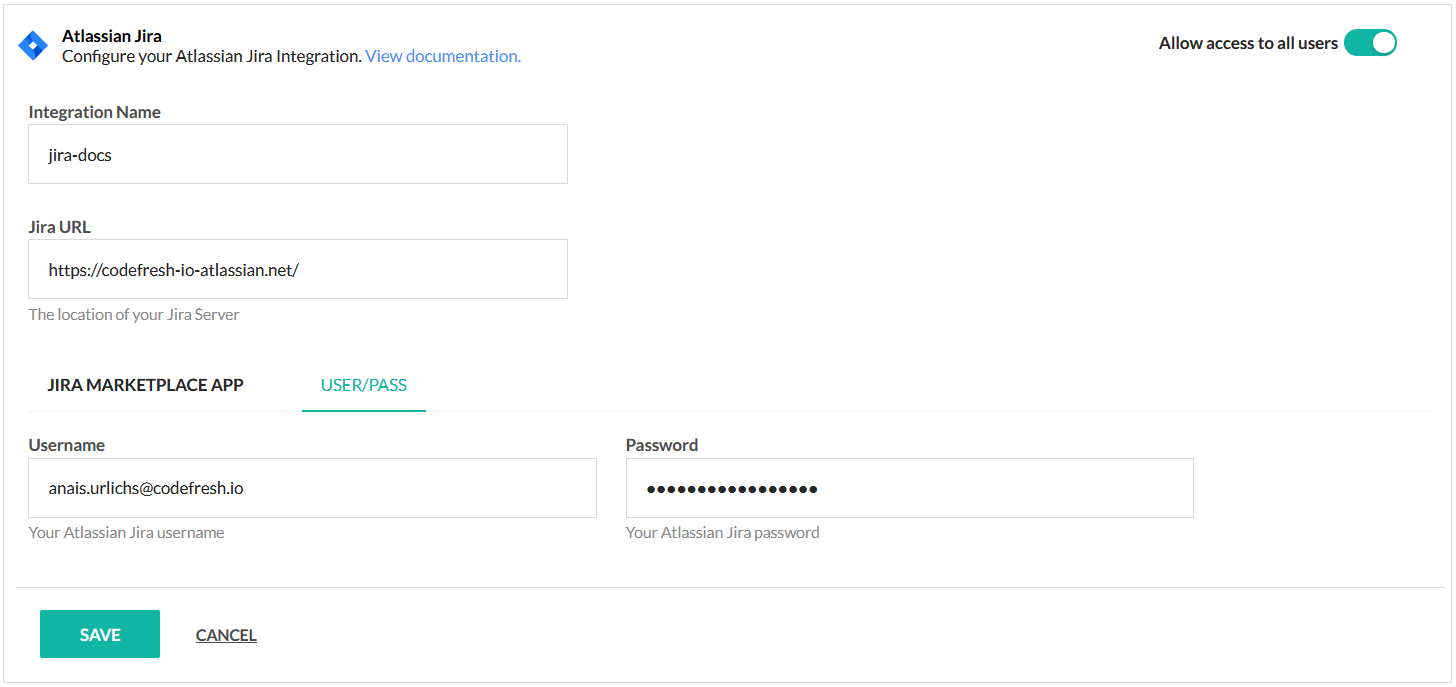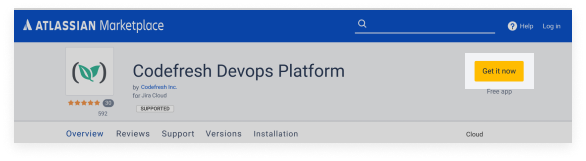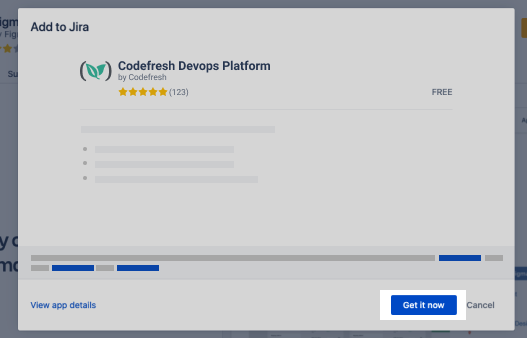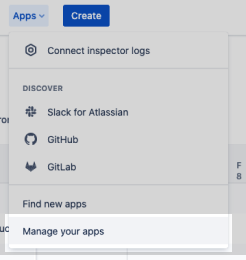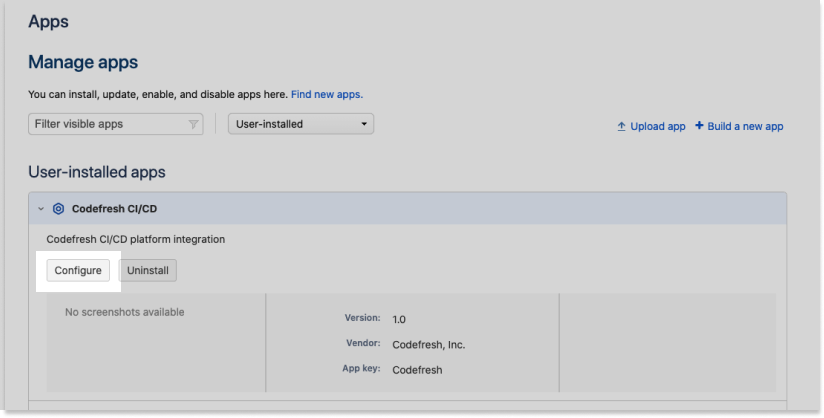Jira pipeline integration
Codefresh integrates with Jira in several ways. This article describes how to integrate with Jira in Codefresh for the highest visibility into your GitOps deployments.
Alternatively, you can connect to Jira:
- Through a custom step from our step marketplace so that you can connect your pipelines with Jira
- By using your own jira-cli
Prerequisites
Set up Jira integration in Codefresh
When you add a new Jira integration in Codefresh, you can authenticate either using the:
- Codefresh Marketplace App
We recommended setting up your Jira integration through our Marketplace App.NOTE
Codefresh currently has to provide you with access to use the Jira Marketplace App. Please get in touch for more information. - Jira Account Details
IMPORTANT
The name assigned to the integration must be unique within the account. Using the same name for other integrations or Shared Configuration contexts within pipelines will result in conflicts.
For troubleshooting, see Error: context already exists.
Before you begin
- To authenticate through the Marketplace App:
How to
- In the Codefresh UI, on the toolbar, click the Settings icon, and then from the sidebar, select Pipeline Integrations.
- Select Atlassian Jira and then click Configure.
- Click Add Jira.
- In the Integration Name field, enter a name for the integration which is used to reference it in
codefresh.yaml. - To restrict access to only Codefresh admins, toggle Allow access to all users to OFF.
- To integrate with the Codefresh Marketplace App, click Jira Marketplace App:
- Paste the Organization URL and the Client Key you generated for the Codefresh App in Jira.
- To integrate with your Jira account details, select User/Pass, and define the following:
- Jira URL: The URL of your organization, for example, `https://company-name.atlassian.net’.
- Username: Your Jira username, usually the e-mail with which you are logged in to Jira.
- Password: Your Jira password, or alternatively, the Jira Client Key.
- For integration with Jira Marketplace App, to verify the connection details, click Test Connection.
- To apply the changes, click Save.
Jira integration with Marketplace App
You need to generate the Organization URL and Client Key for the Codefresh application in Atlassian Jira.
- In the Atlassian Marketplace, go to the Codefresh Application.
- To install the application, click Get it now. When prompted, confirm the installation.
- When the installation has completed, in your Jira account, go to the Apps menu.
- Click Manage your apps.
- In User-installed apps, locate the Codefresh CI/CD platform integration.
- Click Configure. This will provide you with your Organization URL and the Client Key.
- Copy Organization URL and the Client Key. You will need these to set up Jira integration with the Codefresh Marketplace App.
Using the Jira Integration
Once Jira is connected to your Codefresh account, you can use both platforms in combination and integrate Jira into your GitOps workflow.
Related articles
Example for sending notifications to Jira
Examples for Codefresh pipelines
Create a pipeline