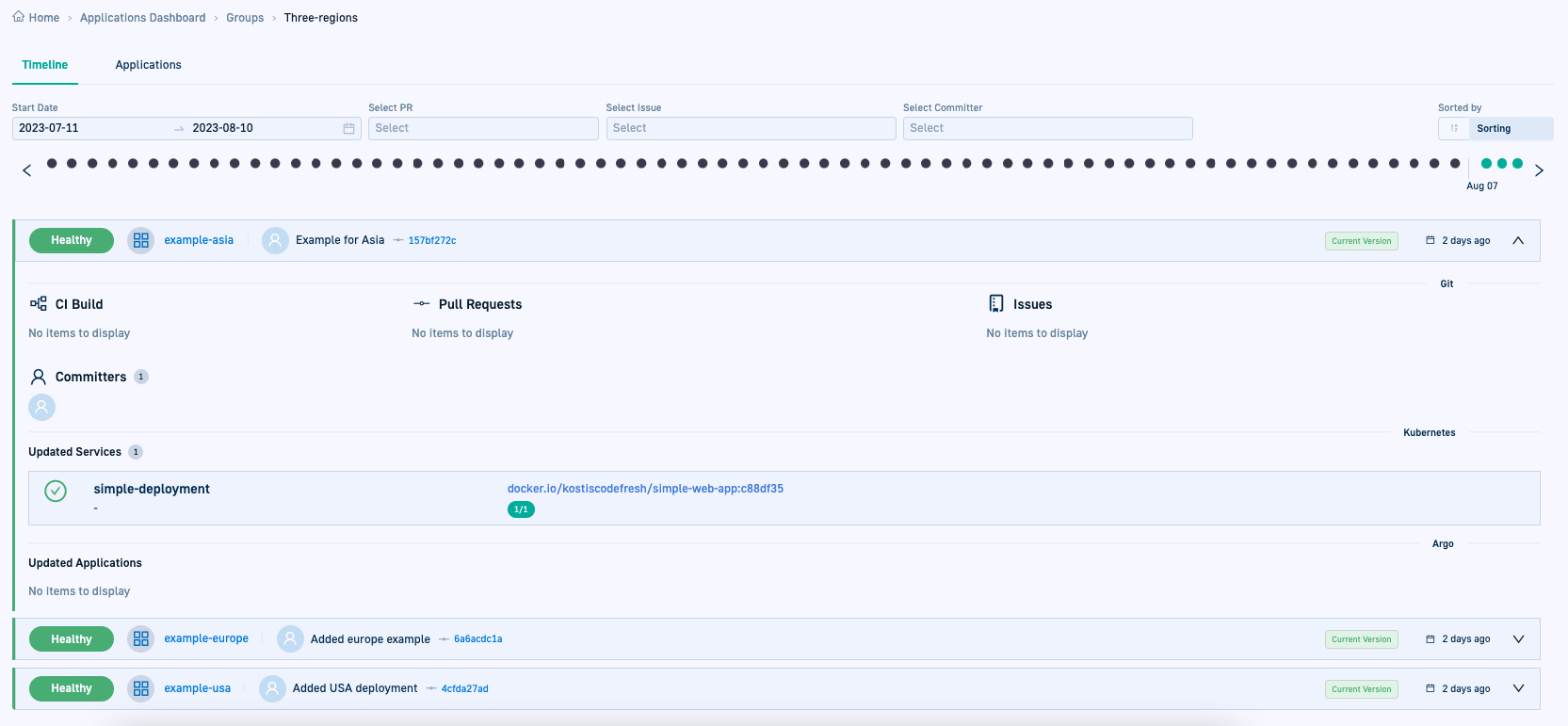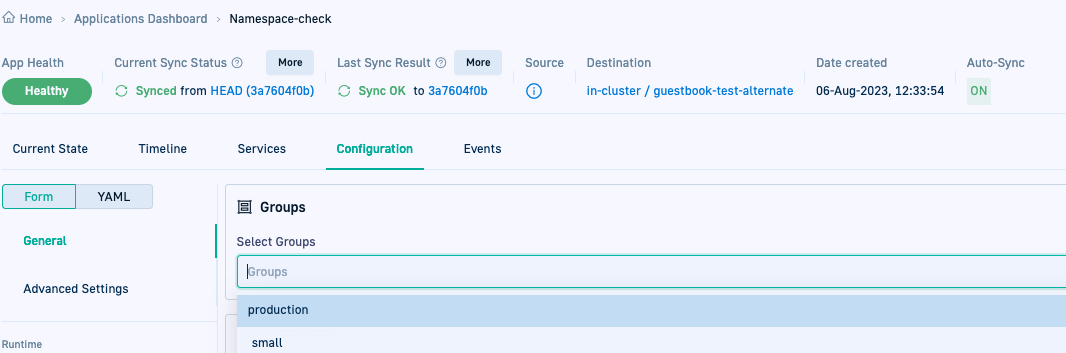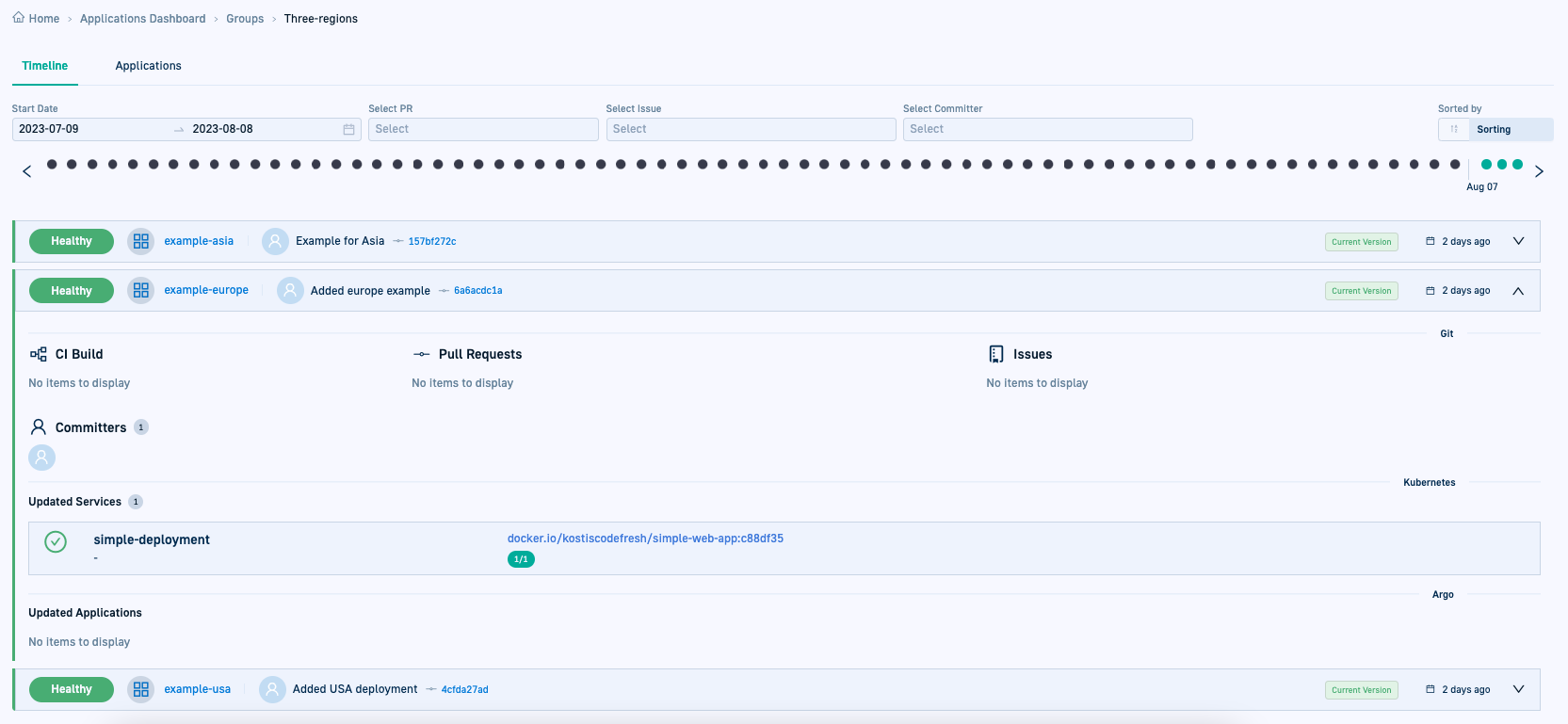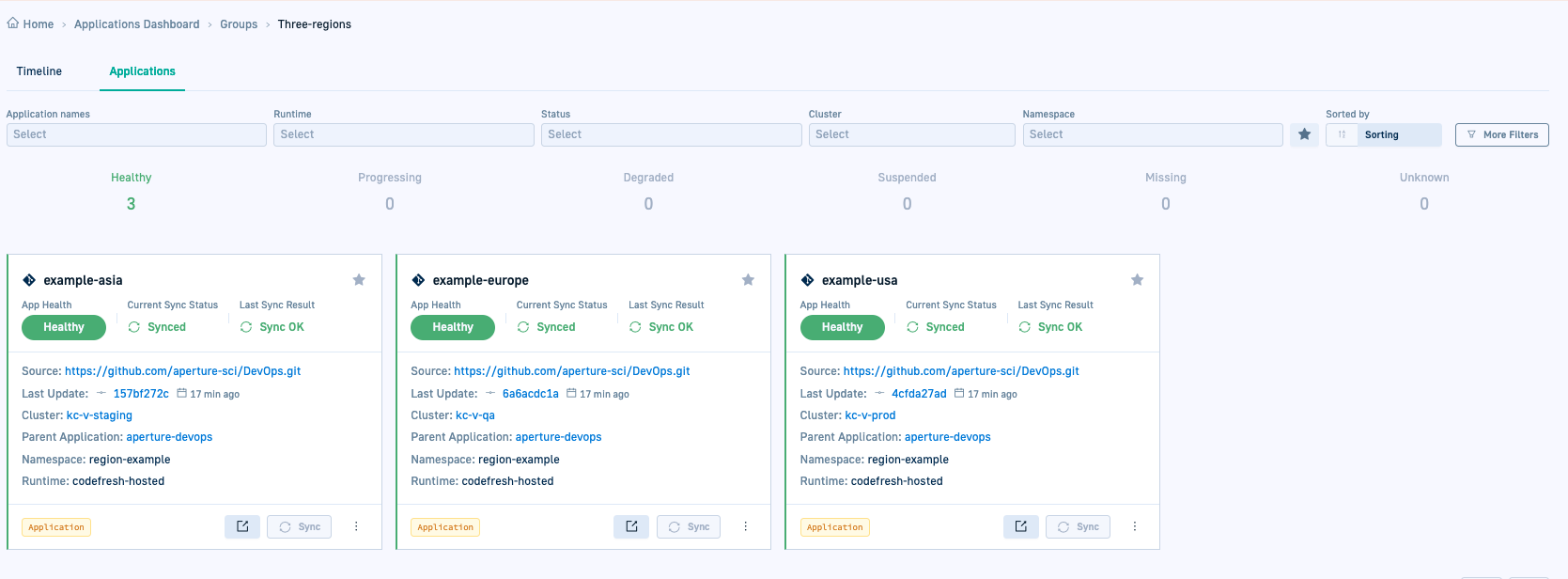Application Groups for Argo CD applications
View deployment info for Argo CD applications through Application Groups
The Group view for Argo CD applications is a simple and efficient way to focus on deployments of the specific apps you’re interested in, amidst the potentially numerous apps within your enterprise.
A Codefresh feature, the Group view consolidates deployment information for all applications within the group, eliminating the need to navigate to and switch between the different applications for information on them.
It gives the flexibility to tailor groupings according to the unique requirements of your organization and applications. The Group name is added as an annotation to the app manifest and works like any other tag in the application.
Application Groups are an integral part of the GitOps Apps dashboard, making it easy to navigate between views of application groups and individual applications.
Assign an application to one or more Groups when you create the application, or through the Configuration settings for existing applications. Changes to the Group have no impact on its applications.
You can also monitor and manage them in the GitOps Environments and Products dashboards by creating Environment and Product custom resources. See GitOps Environments dashboard and GitOps Products dashboard.
Working with Application Groups
How do you work with an Application Group?
Assign applications to Application Groups
You need to first assign applications to one or more Groups.
Assign applications to multiple groups based on your requirements and organizational structure. Manage these assignments at any time through the application’s Configuration settings. Changes to the Group have no impact on its applications.
- New applications
When creating the application, assign it to one or more existing Groups, or create a new Group for the application. See Group settings.
- Existing applications
Edit the application definitions in the Configuration tab and select the groups.
Once assigned, Codefresh adds the Group name as an annotation to the application manifest, as in this example.
name: example-usa
finalizers:
- resources-finalizer.argocd.argoproj.io/foreground
annotations:
codefresh.io/app-group: three-regions
spec:
project: default
source:
Navigate to the Group view
After assigning applications to Groups, navigate to the Groups tab in the GitOps Apps dashboard.
- In the Codefresh UI, from Ops in the sidebar, select GitOps Apps.
- Click the Groups tab.
You can:
- Filter by one or more applications to find the Groups they belong to.
- Star one or more Application Groups as favorites for single-click access to them.{::nomarkdown}
Click to star a Group, and click
to star a Group, and click  to view starred Groups.{:}.
to view starred Groups.{:}. - Select a Group to view the Timelines of the applications in it.
- Navigate to the Card views of its applications by clicking Applications.
Monitor Timelines by Group
When you select an application Group, you are taken to the Timeline tab. The data in the Timeline tab is similar to that of an individual application, except it shows the collective deployments of all the applications in the Group.
You have filters to narrow the same filters are available.
The deployment chart displays the deployment history for the selected time period for all the applications in the Group. The deployment records are sorted to show the current versions for each application. As with deployments for individual applications, to pull up a specific historicial deployment, click the dot corresponding to that deployment in the chart.
The deployments are sorted by date, with the most recent deployment of each application labeled Current Version. Every deployment record shows the related Build, PR, and Jira information.
Monitor applications by Group
To get information on the health and sync statuses of individual applications in the Group, click the Applications tab next to the Timeline tab. Here you can see a Card view of each application with key information for each.
Update application assignments to Groups
At any time, add or remove an application from the Group or Groups it belongs to. Changes to Application Groups do not affect the applications which are part of the Groups.
- In the Codefresh UI, from Ops in the sidebar, select GitOps Apps.
- Select the application and then click the Configuration tab.
- From Groups, do one of the following:
- To add the application to one or more groups, select the group or groups.
- To remove the application from a group, click the remove button for the group.
Related articles
Creating Argo CD applications
Monitoring Argo CD applications
Managing Argo CD applications
Home Dashboard
DORA metrics