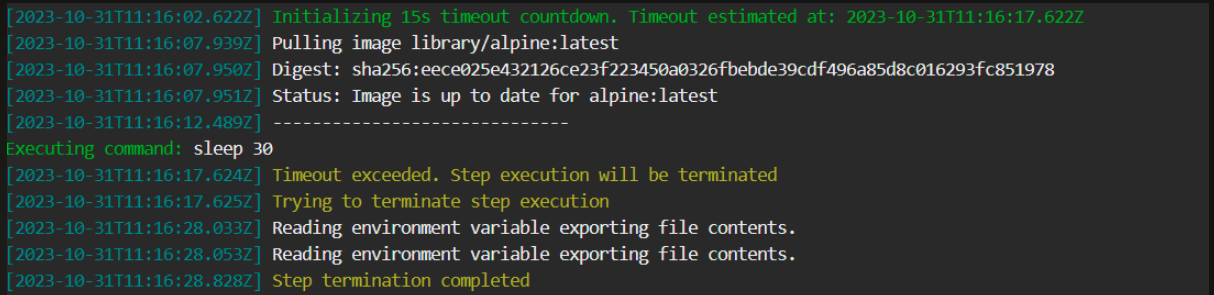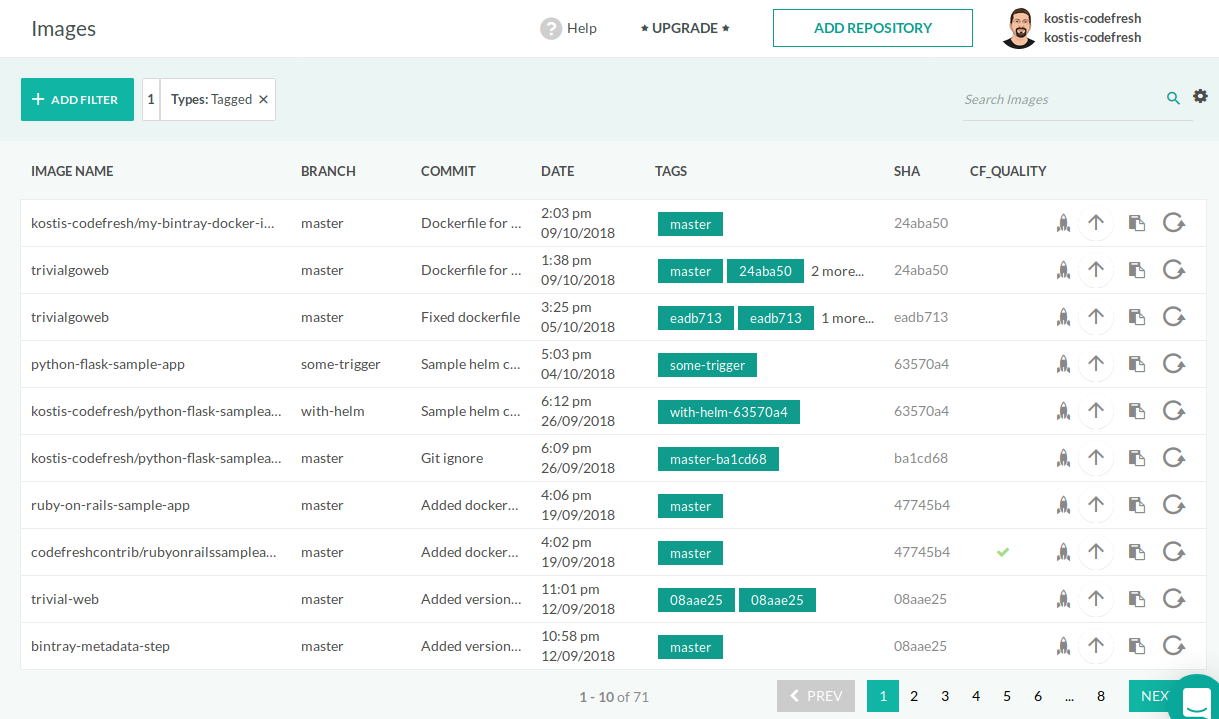Build step
Building Docker images in Codefresh pipelines
Use Docker to build an image and store it in Codefresh or push it to an external registry. Create multi-platform images with BuildX and QEMU (Quick EMUlator).
In Codefresh, Docker containers are first-class citizens, and we offer special typed steps for the most frequently used Docker commands through our build step.
Purpose of build steps
Build steps are a secure replacement for docker build commands.
Therefore, this command on your local workstation:
docker build . -t my-app-image:1.0.1
is converted in Codefresh into the following build step:
BuildMyImage:
title: Building My Docker image
type: build
image_name: my-app-image
tag: 1.0.1
Usage
YAML
step_name:
type: build
title: Step Title
description: Free text description
working_directory: ${{clone_step_name}}
dockerfile: path/to/Dockerfile
image_name: owner/new-image-name
tag: develop
platform: 'linux/arm64'
buildx: true
build_arguments:
- key=value
cache_from:
- owner/image-name:$
- owner/image-name:main
target: stage1
no_cache: false
no_cf_cache: false
tag_policy: original
fail_fast: false
metadata:
set:
- qa: pending
when:
condition:
all:
noDetectedSkipCI: "includes('${{CF_COMMIT_MESSAGE}}', '[skip ci]') == false"
on_success:
...
on_fail:
...
on_finish:
...
retry:
...Fields
| Field | Description | Required/Optional/Default |
|---|---|---|
title |
The free-text display name of the step. | Optional |
description |
A basic, free-text description of the step. | Optional |
stage |
Parent group of this step. For more information, see Stages in pipelines. | Optional |
working_directory |
The directory in which the build command is executed. It can be an explicit path in the container’s file system, or a variable that references another step. The default is ${{main_clone}} . Note that the working_directory when defined changes only the Docker build context. It is unrelated to the WORKDIR in the Dockerile. |
Default |
dockerfile |
The path to the Dockerfile from which the image is built. The default is Dockerfile. |
Default |
image_name |
The name of the image that is built. | Required |
region |
Relevant only for Amazon ECR integrations using either service accounts or explicit credentials. The names of the regions for which to perform cross-region replication. The names of the source region and the destination region name must be defined in separate steps. | Optional |
tag |
The single tag to assign to the built image. To assign multiple tags, use tags (see below). The default tag is the name of the branch or revision that is built. |
Default |
tags |
Multiple tags to assign to the built image. To assign a single tag, use tag (see above). This is an array, and should conform to the following syntax: tags: - tag1 - tag2 - ${{CF_BRANCH_TAG_NORMALIZED}} - tag4 OR tags: [ 'tag1', 'tag2', '${{CF_BRANCH_TAG_NORMALIZED}}', 'tag4' ] |
Optional |
cache_from |
The list of cache sources to use as Docker cache when building the image. Every source in the list is passed to the build command using the --cache-from flag. See Docker documentation for more info. |
Optional |
registry |
The name of the registry to which to push the built image. You can define any registry that is integrated with Codefresh. When not defined, and you have multiple registry contexts, Codefresh uses the one set as the default registry. |
Optional |
registry_contexts |
Advanced property for resolving Docker images when working with multiple registries with the same domain. When defined, pulls the image from the specified context. NOTE: When using buildx to build and push multi-platform images, registry_contexts cannot be assigned a different registry from the same domain as the target registry defined for registry, as Docker does not support being logged in to multiple Docker registries that share the same domain at the same time. |
Optional |
disable_push |
Defines if to automatically push the built image to the registry or not. When set to false, the default, the image is automatically pushed to the registry. NOTE: Because of Docker’s limitation on loading multi-platform images to the local Docker instance, unless the built image is pushed as part of the build step, you cannot reference the same image in subsequent steps using the ${{build_step_name}} variable. |
Optional |
tag_policy |
The case-transformation policy for the tag name. originalpushes the tag name as is, without changing it. lowercase, the default, automatically converts the tag name to lowercase. Tags in mixed case are pushed as image_name:<tagname> when set to the default value. |
Default |
no_cache |
Defines if to enable or disable Docker engine cache for the build. When set to false, the default, enables Docker engine cache. To disable, set to true. See more info. |
Optional |
no_cf_cache |
Defines if to enable or disable Codefresh build optimization for the build. When set to false, the default, enables Codefresh build optimization. See more info. |
|
build_arguments |
The set of Docker build arguments to pass to the build process. | Optional |
target |
The target stage at which to stop the build in a multistage build. | Optional |
timeout |
The maximum duration permitted to complete step execution in seconds (s), minutes (m), or hours (h), after which to automatically terminate step execution. For example, timeout: 1.5h. The timeout supports integers and floating numbers, and can be set to a maximum of 2147483647ms (approximately 24.8 days). If defined and set to either 0s/m/h or null, the timeout is ignored and step execution is not terminated.See Add a timeout to terminate step execution. |
Optional |
fail_fast |
Determines pipeline execution behavior in case of step failure.
|
Optional |
strict_fail_fast |
Specifies how to report the Build status when fail_fast is set to false.You can set the Build status reporting behavior at the root-level or at the step-level for the pipeline.
NOTES: strict_fail_fast does not impact the Build status reported for parallel steps with fail_fast enabled. Even if a child step fails, the parallel step itself is considered successful. See also Handling error conditions in a pipeline. |
Optional |
when |
The set of conditions that need to be satisfied in order to execute this step. For more information, see Conditional execution of steps . |
Optional |
metadata |
Annotate the built image with key-value metadata. | Optional |
on_success, on_fail and on_finish |
Define operations to perform upon step completion using a set of predefined Post-step operations. | Optional |
retry |
Define retry behavior for the build step, as described in Retrying a step. | Optional |
buildkit |
When set to true, enables Buildkit and all of its enhancements. When using buildkit with cache_from, to allow the built image to be used as cache for future images, you must specify BUILDKIT_INLINE_CACHE=1 in the build_arguments. See more info |
Optional |
ssh |
Available when using Buildkit for ssh keys. See more info | Optional |
secrets |
Available when using Buildkit for secret mounting. See more info | Optional |
platform |
The target platform or platforms to which to push the image. For example, linux/amd64. To target multiple platforms, separate them with commas, as in linux/amd64,linux/arm64. NOTE: To use this property, you must enable buildx. |
Optional |
buildx |
Build and push Docker images, including multi-platform images, with Buildx. Disabled by default.
|
Optional |
Exported resources
- Working Directory
- Image ID, which you can use to annotate images
Build image step examples
Add a timeout to terminate step execution
To prevent steps from running beyond a specific duration if so required, you can add the timeout flag to the step.
When defined:
- The
timeoutis activated at the beginning of the step, before the step pulls images. - When the step’s execution duration exceeds the duration defined for the
timeout, the step is automatically terminated.
NOTE
To define timeouts for parallel steps, see Adding timeouts for parallel steps.
Here’s an example of the timeout field in the step:
YAML
step_name:
type: build
title: Step Title
description: Free text description
working_directory: ${{clone_step_name}}
dockerfile: path/to/Dockerfile
image_name: owner/new-image-name
tag: develop
platform: 'linux/arm64'
buildx: true
build_arguments:
- key=value
cache_from:
- owner/image-name:$
- owner/image-name:main
target: stage1
no_cache: false
no_cf_cache: false
tag_policy: original
timeout: 45m
fail_fast: false
strict_fail_fast: true
metadata:
set:
- qa: pending
when:
condition:
all:
noDetectedSkipCI: "includes('${{CF_COMMIT_MESSAGE}}', '[skip ci]') == false"
on_success:
...
on_fail:
...
on_finish:
...
retry:
...Timeout info in logs
Timeout information is displayed in the logs, as in the example below.
Using Dockerfile in root project folder
codefresh.yml
version: '1.0'
steps:
BuildMyImage:
title: Building My Docker image
image_name: my-app-image
type: buildUsing different Dockerfile and specific version tag
codefresh.yml
version: '1.0'
steps:
BuildMyImage:
title: Building My Docker image
type: build
image_name: my-app-image
dockerfile: my-custom.Dockerfile
tag: 1.0.1Using different Dockerfile and pushing multiple tags to default registry
codefresh.yml
version: '1.0'
steps:
BuildMyImage:
title: Building My Docker image
type: build
image_name: my-app-image
dockerfile: my-custom.Dockerfile
tags:
- latest
- ${{CF_BRANCH_TAG_NORMALIZED_LOWER_CASE}}
- v1.1
Automatically push to registry with name my-registry
For information on registries, see Docker registries for pipeline integrations.
codefresh.yml
version: '1.0'
steps:
BuildMyImage:
title: Building My Docker image
type: build
image_name: my-app-image
dockerfile: my-custom.Dockerfile
tag: 1.0.1
registry: my-registryTwo images in two different folders using Codefresh variables as tags
For information on Codefresh variables, see Variables in pipelines.
codefresh.yml
version: '1.0'
steps:
BuildNodeImage:
title: Building My Node app
type: build
image_name: my-department/my-team/my-node-image
dockerfile: Dockerfile
working_directory: ./project1
tag: ${{CF_BRANCH_TAG_NORMALIZED}}-${{CF_SHORT_REVISION}}
BuildGoImage:
title: Building My Go app
type: build
image_name: my-company/my-go-image
dockerfile: Dockerfile
working_directory: ./project2
tag: ${{CF_BRANCH_TAG_NORMALIZED_LOWER_CASE}}
Using cache_from with buildkit
codefresh.yml
version: '1.0'
steps:
BuildMyImage:
title: Building My Docker image
type: build
image_name: my-app-image
dockerfile: my-custom.Dockerfile
tag: 1.0.1
buildkit: true
build_arguments:
- BUILDKIT_INLINE_CACHE=1
cache_from:
- my-registry/my-app-image:${{CF_BRANCH}}
- my-registry/my-app-image:master
Multi-platform images with platform and buildx
Docker images can support multiple platforms and architectures, meaning that you can create an image once, and reuse the same image on different platforms. Docker automatically selects the image that matches the target OS and architecture.
For more on the architectures supported, see the Docker Official Images README. For more on multi-platform images in Docker, see the official documentation.
Build image for ARM
codefresh.yml
version: '1.0'
steps:
BuildMyImage:
title: Building My Docker image
type: build
working_directory: '${{clone}}'
image_name: my-app-image
tag: latest
platform: 'linux/arm64'
buildx: true
Build image for multiple platforms
codefresh.yml
version: '1.0'
steps:
BuildMyImage:
title: Building My Docker image
type: build
working_directory: '${{clone}}'
image_name: my-app-image
tag: latest
platform: 'linux/amd64,linux/arm64'
buildx: true
Build image for multiple platforms with custom buildx configuration
codefresh.yml
version: '1.0'
steps:
BuildMyImage:
title: Building My Docker image
type: build
working_directory: '${{clone}}'
image_name: my-app-image
tag: latest
platform: 'linux/amd64,linux/arm64'
buildx:
qemu:
# image used for installing QEMU static binaries to provide cross-platform emulator support
image: 'tonistiigi/binfmt:latest' # default
builder:
# driver to use to create the builder instance
driver: 'docker-container' # default
For faster builds, you can also build Docker images in parallel.
Inline Dockerfile
If your project does not already have a Dockerfile, you can also define one within the pipeline:
codefresh.yml
version: '1.0'
steps:
BuildingDockerImage:
title: Building Docker Image
type: build
image_name: my-own-go-app
working_directory: ./
tag: '${{CF_BRANCH_TAG_NORMALIZED}}'
dockerfile:
content: |-
# ---
# Go Builder Image
FROM golang:1.8-alpine AS builder
# set build arguments: GitHub user and repository
ARG GH_USER
ARG GH_REPO
# Create and set working directory
RUN mkdir -p /go/src/github.com/$GH_USER/$GH_REPO
# copy file from builder image
COPY --from=builder /go/src/github.com/$GH_USER/$GH_REPO/dist/myapp
/usr/bin/myapp
CMD ["myapp", "--help"]
Use this technique only as a last resort. It is better if the Dockerfile exists as an actual file in source control.
Automatic pushing
All images built successfully with the build step are automatically pushed to the default Docker registry defined for your account. This behavior is completely automatic and happens without any extra configuration on your part. To disable this, add the disable_push property set to true to your build step. Remember that if you are using buildx, you cannot set the disable_push property to true.
NOTE
The push step in Codefresh is optional, and is only needed if you want to push to external Docker registries.
Buildkit support
Codefresh also allows you to use buildkit with all its enhancements and experimental features.
Using buildkit you can get:
- Improved build output logs
- Mounting of external secrets that will never be stored in the image
- Access to SSH keys and sockets from within the Dockerfile
- Use cache and bind-mounts at build time
These capabilities are offered as extra arguments in the build step, and using any of them will automatically enable buildkit. You can utilize the different mount-options for the Dockerfile instruction RUN as long as buildkit is enabled for your build step. Mounts of type cache work out of the box and are persisted between pipeline runs.
The simplest way to use buildkit is by enabling it explicitly:
codefresh.yml
version: '1.0'
steps:
BuildMyImage:
title: Building My Docker image
image_name: my-app-image
type: build
buildkit: trueBuildkit is also automatically enabled if you use any of its features such as the progress property:
codefresh.yml
version: '1.0'
steps:
BuildMyImage:
title: Building My Docker image
image_name: my-app-image
type: build
progress: ttyPossible values for progress are tty and plain.
For secrets, you can either mention them in a single line:
codefresh.yml
version: '1.0'
steps:
BuildMyImage:
title: Building My Docker image
image_name: my-app-image
type: build
secrets:
- id=secret1,src=./my-secret-file1.txt
- id=secret2,src=./my-secret-file2.txtor multiple lines:
codefresh.yml
version: '1.0'
steps:
BuildMyImage:
title: Building My Docker image
image_name: my-app-image
type: build
secrets:
- id: secret1
src: ./my-secret-file1.txt
- id: secret2
src: ./my-secret-file2.txtFor the SSH connection you can either use the default:
codefresh.yml
version: '1.0'
steps:
BuildMyImage:
title: Building My Docker image
image_name: my-app-image
type: build
ssh: defaultor define different keys:
codefresh.yml
version: '1.0'
steps:
BuildMyImage:
title: Building My Docker image
image_name: my-app-image
type: build
ssh:
- github=~/.ssh/github_rsa
- bitbucket=~/.ssh/bitbucket_rsaYou might want to use an environment variable to store and retrieve an SSH key. This can be achieved by converting your SSH key into a one-line string:
tr '\n' ',' < /path/to/id_rsa
Copy the output and place it an environment variable. To make the SSH key availabe to the build step, you can write it to the Codefresh volume:
codefresh.yml
version: '1.0'
steps:
SetupSshKeys:
title: Setting up ssh key
image: alpine:latest
commands:
- mkdir /codefresh/volume/keys
- echo "${SSH_KEY}" | tr ',' '\n' > /codefresh/volume/keys/github_rsa
BuildMyImage:
title: Building My Docker image
image_name: my-app-image
type: build
tag: latest
ssh:
- github=/codefresh/volume/keys/github_rsaYou can combine all options (ssh, progress, secrets) in a single build step if desired.