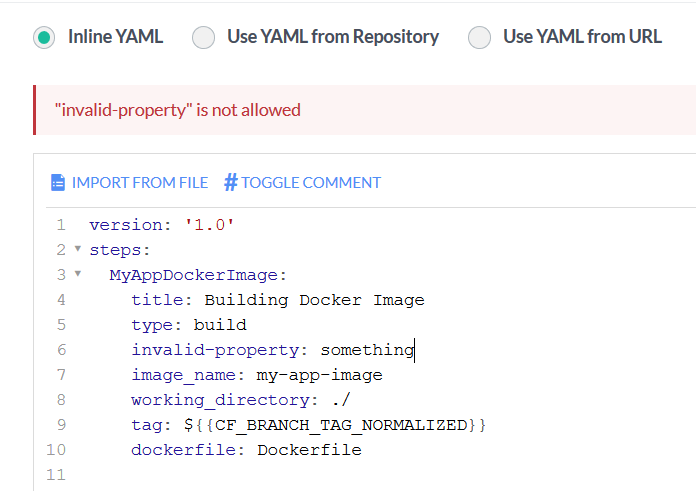Pipeline definitions YAML
How to define Codefresh pipelines in a declarative manner
Codefresh offers its own built-in format for creating pipelines. The pipeline specification is based on the YAML syntax allowing you to describe your pipelines in a completely declarative manner.
Using Codefresh YAML is the recommended way to create pipelines.
Simple example for codefresh.yml
Here is a very minimal example:
codefresh.yml
version: '1.0'
steps:
build_image:
type: build
description: Building the image...
image-name: myuser/myservice
tag: develop # ${{CF_BRANCH}}
perform_tests:
image: node:5
working_directory: ${{main_clone}}
description: Performing unit tests...
commands:
- npm install gulp -g
- npm install
- gulp unit_testIt contains two steps, one named build_image that creates a docker image, and another one called perform_tests that runs unit test with gulp.
If you want to know more about how steps work in Codefresh make sure to read the introduction to pipelines first, before moving on.
Basic pipeline syntax
You can customize your build environment (pipeline) by using the Codefresh YAML file, codefresh.yml. Codefresh uses the build specifications in the codefresh.yml file to execute your build. The codefresh.yml can be basic or it can include intricate build specifications.
A YAML file is comprised of a series of steps that are executed in the order in which they are specified.
codefresh.yml
version: '1.0'
steps:
step-name:
[step-contents]
another-step:
[step-contents]
the-very-last-step:
[step-contents]You must define a step type for each step, unless you are using a freestyle step. Each step uses Docker images and containers as facilitators for execution. For example, the Freestyle step spins up a container and executes the specified shell commands from the YAML file.
The step names should be unique within the same pipeline. This mainly affects the visualization of the pipeline when it runs.
Each step produces a resource, which you can reference in other steps, and are executed in real-time. For example, a freestyle step can reference an image that was produced by a build step. This allows you to chain steps together and create highly-customized builds.
Variables
You can add variables in the YAML file to chain and reference steps and referencing is possible due to implementation of variables. See Variables in pipelines.
| Step Type | Description |
|---|---|
| Freestyle | Executes one or more shell commands in a container similar to docker run. |
| Build | Builds a Docker image like docker build. |
| Push | Pushes a Docker image to an external registry similar to docker tag and docker push. |
| Git Clone | Overrides the default git clone behavior. |
| Composition | Starts a Docker Composition like docker-compose. Discarded once pipelines finishes. |
| Launch Composition | Starts a long term Docker composition that stays up after the end of the pipeline. |
| Deploy | Deploys to Kubernetes clusters. |
| Approval | Pauses a pipeline and waits for human intervention. |
For more information on creating your own step, see the Steps in pipelines.
You can also see the complete YAML specification supported for pipelines. Note however that several fields are only accessible by using the Codefresh API or CLI .
YAML validation
If you are editing Codefresh yaml within the Codefresh UI, the editor will automatically highlight errors as they happen.
This allows you to make quick edits (and possibly run some builds) straight from the GUI. Once you are happy with your pipeline you should commit it to your repository as codefresh.yml (pipeline as code).
You can also validate the pipeline yaml outside of the UI by using the Codefresh CLI. The CLI has a validate parameter that can check one or more files for syntax errors.
$ codefresh validate codefresh.yml
Yaml not valid:
- "invalid-property" is not allowedFor more information on where the YAML file can be stored, see creating pipelines.
Execution flow
By default, Codefresh will execute all steps in the YAML file and instantly fail the build, if any step
presents an error. To change this behavior add the fail_fast:false property in any step that you wish to be ignored
in case of errors.
For example, if you have a freestyle step that runs integration tests, and you don’t want the whole pipeline
to fail if any of the tests fail, add the fail_fast line to that step:
perform_tests:
image: node:9
description: Running integration tests
fail_fast: false
commands:
- gulp integration_testNow the pipeline will continue to run even if the step perform_tests fails.
Notice also that by default Codefresh pipelines run in sequential mode. All steps will be executed one after
the other and in the same order as included in the codefresh.yml file.
If you wish to use parallel steps in your pipelines, see the parallel steps page.
Working directories
In the context of a step, a working directory can be of the following type:
| Working Directory | Description |
|---|---|
| Empty | Defaults to the Codefresh volume (found at /codefresh/volume). If there is a git clone step with the special name main_clone then the default working directory for built-in steps is now the project folder that was checked out - this only applies to built-in Codefresh steps and not custom plugins. |
| Variable that contains the ID of a Git-Clone step | Runs the step within the cloned directory. |
| Variable that contains the ID of any other step | Runs the step within the same working directory that the specified was executed. This option is not available for for Git-Clone steps. |
| Absolute filesystem path | Treated as is within the container. |
| Relative filesystem path | Treated as relative path from the cloned directory of the service |
| ‘IMAGE_WORK_DIR’ | Use this value in order to use the image working directory for example:working_directory: IMAGE_WORK_DIR |
Retrying a step
Sometimes you want to retry a step that has a problem. Network hiccups, transient failures and flaky test environments are common problems that prevent pipelines from working in a predictable manner.
Codefresh allows you to retry any of your steps with the built-in syntax:
yaml
step-name:
[step-contents]
retry:
maxAttempts: 5
delay: 5
exponentialFactor: 2The retry: block has the following parameters, all of which are optional:
maxAttemptsdefines the maximum number of retry attempts for the step if there are execution errors, and can range from 1 (the default), to a maximum of 10.delayis the interval in seconds between retries, and can range from a minimum of 5 (the default), to a maximum of 60 seconds.exponentialFactoris the rate by which to exponentially increase thedelaybetween each retry attempt, and can be from 1 (the default) to a maximum of 5. When theexponentialFactorsis greater than 1, each subsequent delay is a multiple of the previous one.
The exponentialFactor works like this:
exponentialFactor=1anddelay=5maintains a constant 5-second interval between each retry, regardless of the number of retries.exponentialFactor=2anddelay=5exponentially increases the interval between retries, based on the preceding interval:- The first retry has a delay of 5^2 = 25 seconds
- The second retry has a delay of 25^2 = 625 seconds
- The same pattern continues for subsequent retries
Here is a complete example:
codefresh.yml
version: '1.0'
steps:
MyAppDockerImage:
title: Building Docker Image
type: build
image_name: my-own-app
retry:
maxAttempts: 2
MyUnitTests:
title: Running Unit tests
image: ${{MyAppDockerImage}}
commands:
- ./my_unit_tests.sh
retry:
maxAttempts: 3
delay: 5
PushingToRegistry:
type: push
title: Pushing To Registry
candidate: ${{MyAppDockerImage}}
tag: '${{CF_BRANCH}}'
retry:
maxAttempts: 3
delay: 3
exponentialFactor: 2
Notice that Codefresh also provides the following variables that allow you change your script/applications according to the retry attempts:
CF_CURRENT_ATTEMPTcontains the number of current retry attempt.CF_MAX_ATTEMPTScontains all the number of total attempts defined.
The retry mechanism is available for all kinds of steps.
Escaping strings
If you want to use strings inside your pipeline that create conflicts with the Codefresh syntax parser (for example they are YAML themselves) you need
to escape them using multi-line strings with the >- and |- characters.
The following pipeline is not parsed correctly because the echo command is using the yaml : character
version: "1.0"
steps:
test:
title: "Running test"
type: "freestyle"
image: "alpine:3.9"
commands:
- echo hello: world
You can fix this issue by using a multi-line YAML string:
version: "1.0"
steps:
test:
title: "Running test"
type: "freestyle"
image: "alpine:3.9"
commands:
- |-
echo hello: world
The |- character keeps the line breaks of the text (but removes the last one). Use the >- character if you want to convert line breaks to spaces.
For more information see the YAML specification.
Using YAML anchors to avoid repetition
Codefresh also supports yaml anchors, references and extends. These allow you to keep your pipeline DRY.
For example, let’s say that you have two freestyle steps:
- The first one fills a MySQL server with data.
- The second one runs integration tests that use the MySQL server.
Here is the respective pipeline:
codefresh.yml
version: '1.0'
steps:
preLoadDatabase:
title: Loading Data
image: alpine
commands:
- printenv
- echo "Loading DB"
environment: &my_common_envs
- MYSQL_HOST=mysql
- MYSQL_USER=user
- MYSQL_PASS=password
- MYSQL_PORT=3351
runTests:
title: Integration tests
image: alpine
commands:
- printenv
- echo "Running tests"
environment: *my_common_envs # Same MYSQL_HOST, MYSQL_USER etc.Instead of repeating the same environment variables in both steps, we can create them once and then just reference them in the second step with the * character.
You also define anchors at the top of the pipeline in the special indicators block:
codefresh.yml
version: '1.0'
indicators:
- environment: &my_common_envs
- MYSQL_HOST=mysql
- MYSQL_USER=user
- MYSQL_PASS=password
- MYSQL_PORT=3351
steps:
preLoadDatabase:
title: Loading Data
image: alpine
commands:
- printenv
- echo "Loading DB"
environment: *my_common_envs # Same MYSQL_HOST, MYSQL_USER etc.
runTests:
title: Integration tests
image: alpine
commands:
- printenv
- echo "Running tests"
environment: *my_common_envs # Same MYSQL_HOST, MYSQL_USER etc.Finally. you also extend steps like below:
codefresh.yml
version: '1.0'
steps:
deploy_to_k8_staging: &my_basic_deployment
title: deploying to cluster
type: deploy
kind: kubernetes
cluster: myStagingCluster
namespace: sales
service: my-python-app
deploy_to_k8_prod:
<<: *my_basic_deployment
cluster: myProdCluster # only cluster differs, everything else is the sameHere we deploy to two kubernetes clusters. The first step defines the staging deployment. For the second step, we extend the first one and only change the name of the cluster to point to production. Everything else (i.e. namespace and service) are exactly the same.
Related articles
Variables in pipelines
Advanced workflows
Creating pipelines
CI/CD YAML examples