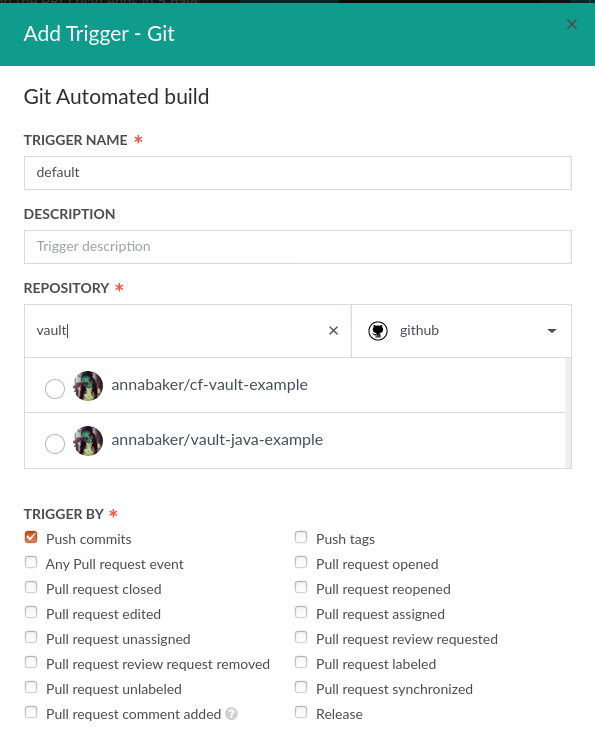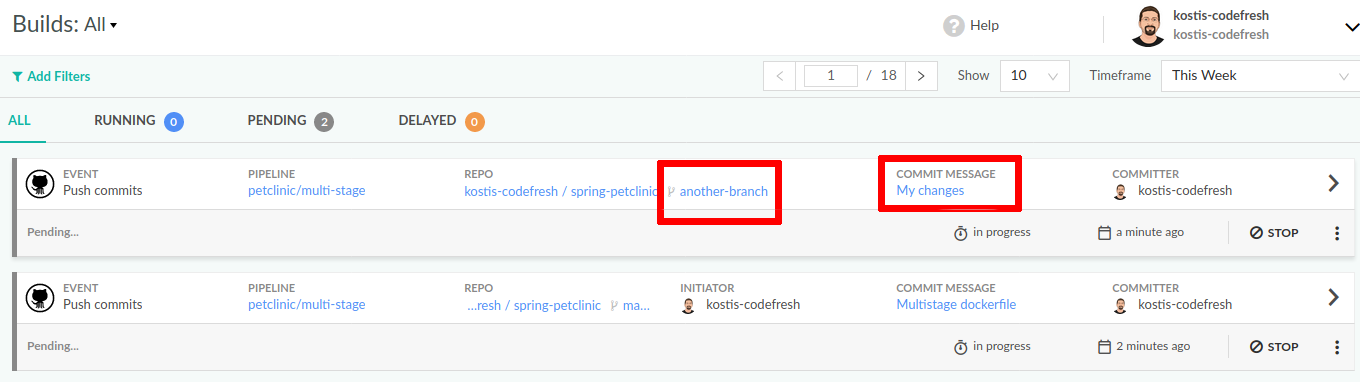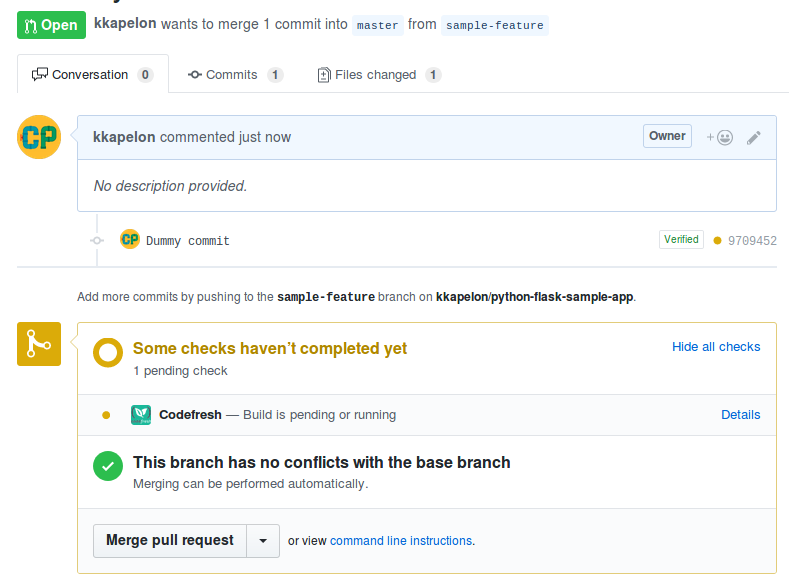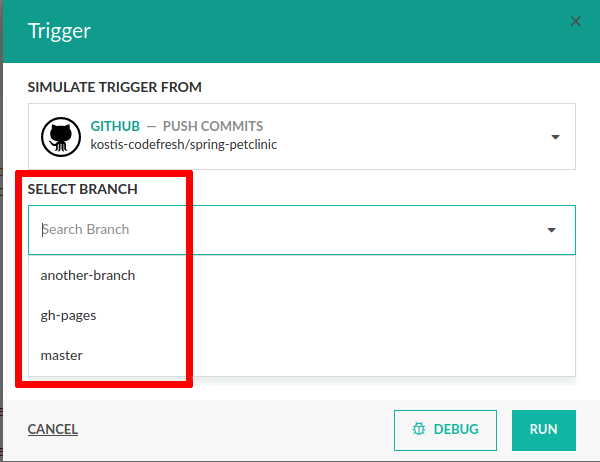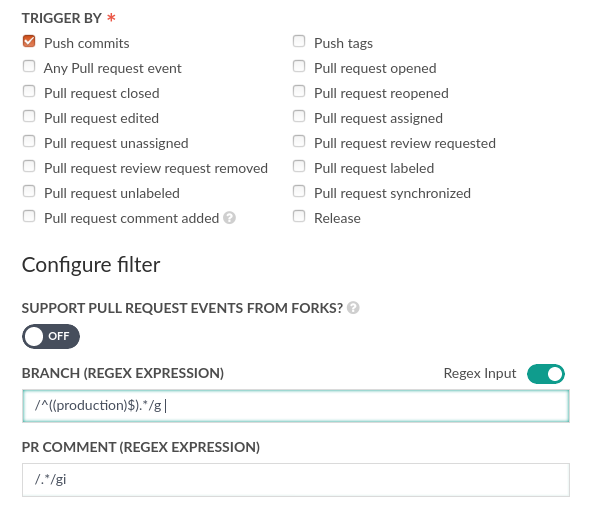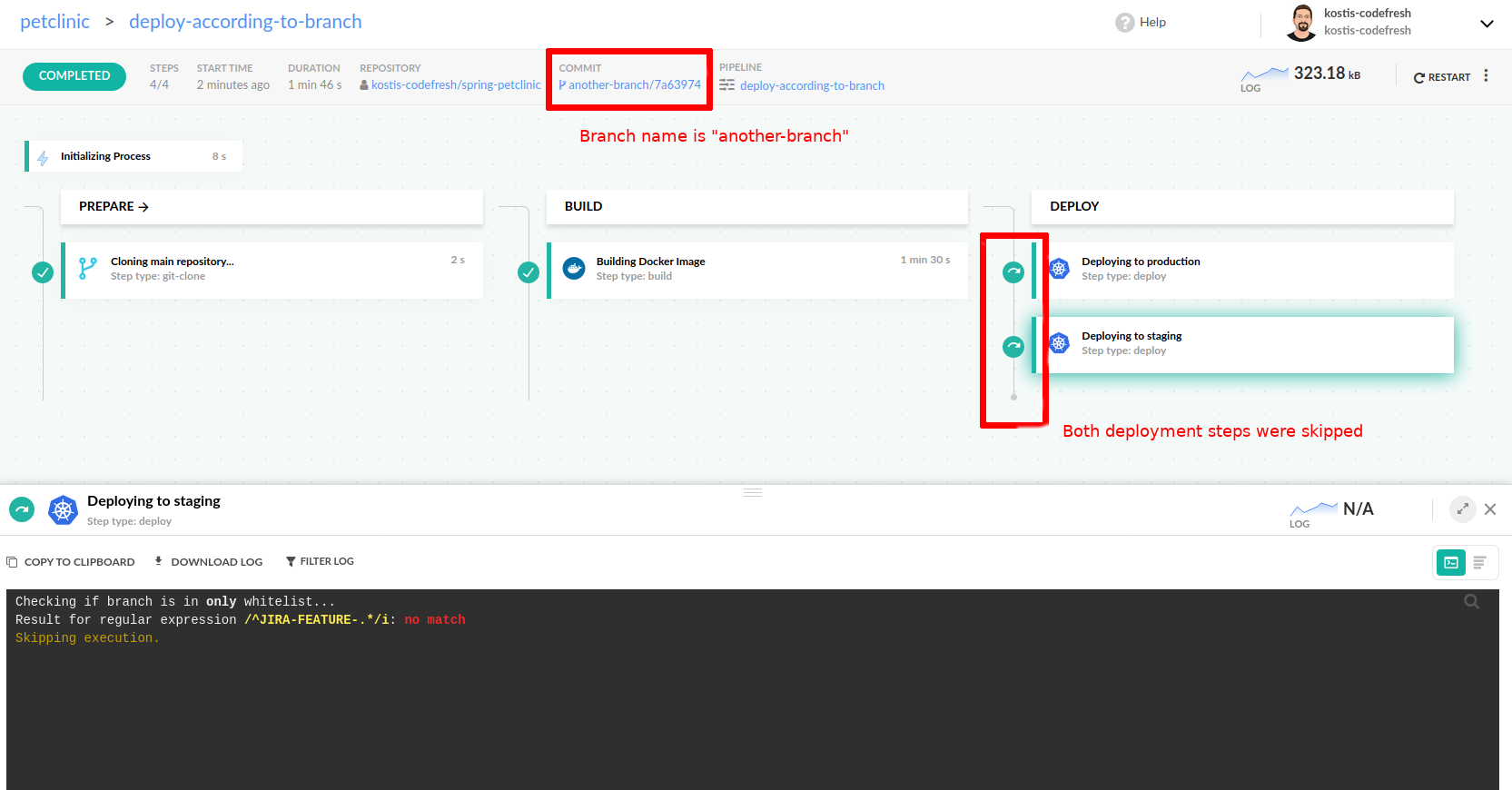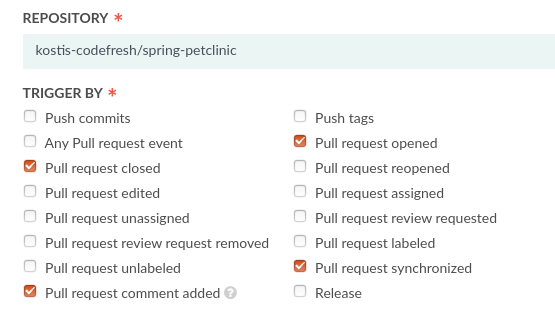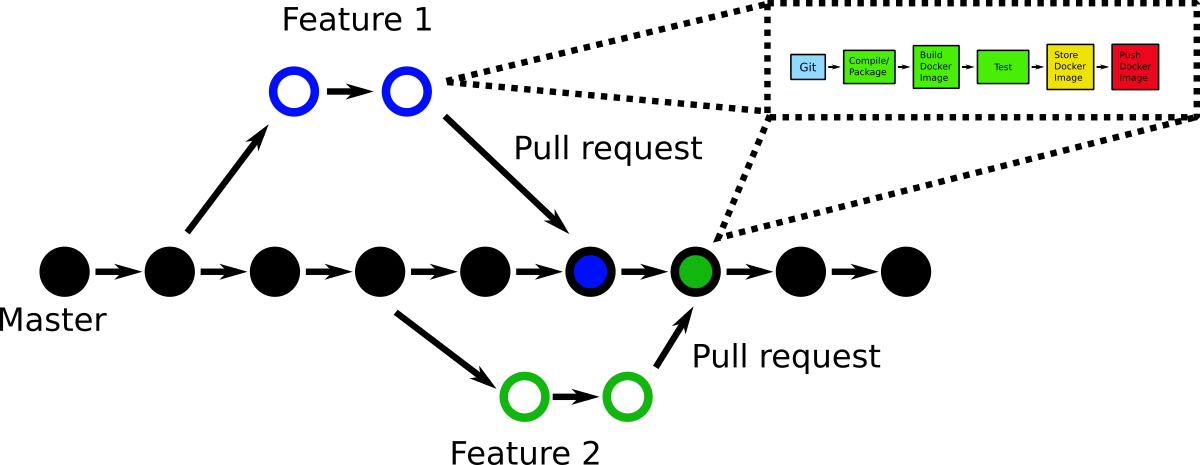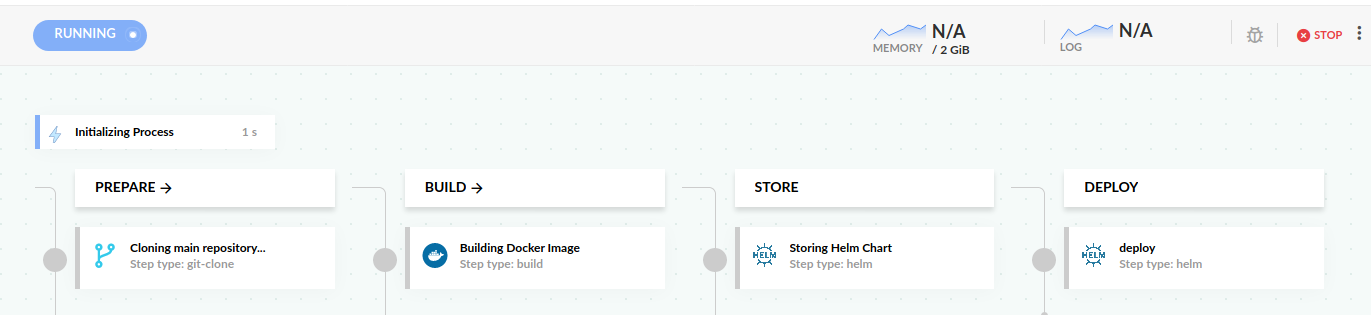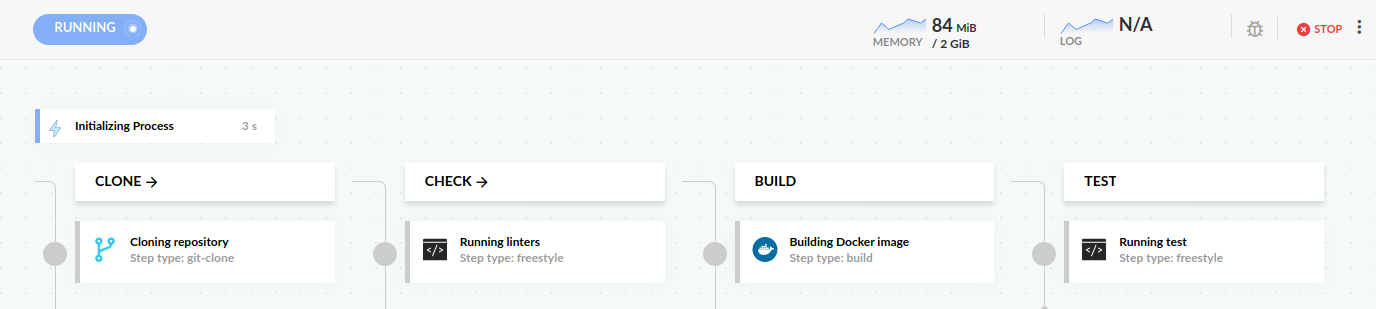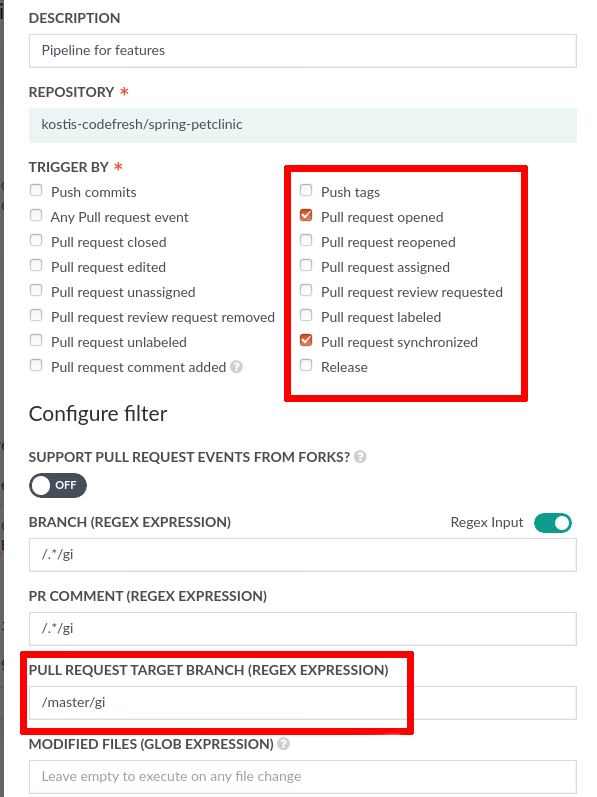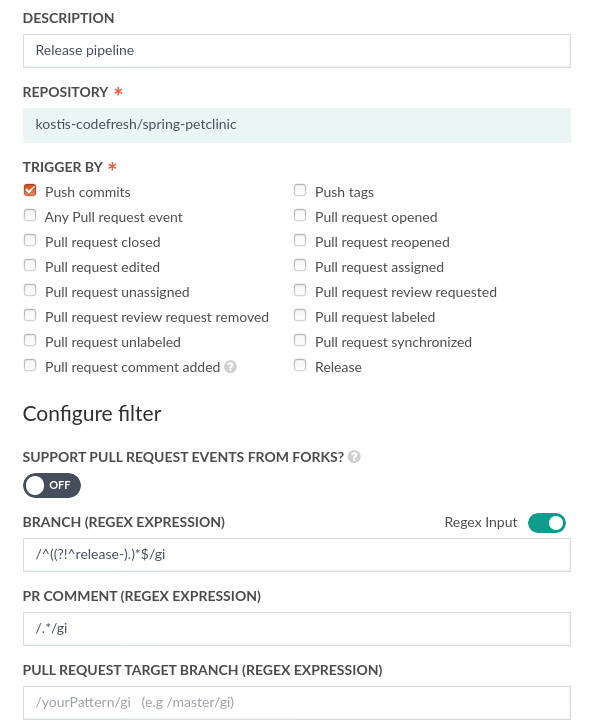Pull requests and branches
Handle builds for pull requests or other branches
Codefresh has native support for working with different branches and building pull requests. In particular, it has a very rich trigger model that allows you to handle specific events (such as opening a pull request or adding a comment).
The possible actions can be seen in the trigger dialog of your pipeline:
Notice however that Codefresh capabilities are always based on what your Git provider is offering. If your Git provider does not support webhooks for specific events, then these will not be available in the trigger dialog.
Building branches automatically
By default, Codefresh connects to your Git provider and does the following:
- Auto-builds every new commit that happens in master or any other branch
- Auto-builds every new branch when it is created
You can change the default behavior so that it matches your own workflow using extra Git triggers.
You don’t have to do anything special to set up this communication between Codefresh and your Git provider. It was set up automatically when you connected your Codefresh account to your Git provider.
Codefresh also creates a default Git trigger the first time you create a project.
If you create a new branch in your repository, Codefresh automatically builds it and also stores the resulting Docker image.
git checkout -b another-branch
[..make changes...]
git commit -a -m "My changes"
git push -u origin another-branch
The build will clearly define its source branch:
When you commit to a Pull Request (PR), Codefresh auto-builds the PR, and you can also see the build request in the GitHub UI as well:
Building specific branches manually
Sometimes you want to run an ad-hoc build on a specific branch without actually committing anything. You can do that in the run dialog of a pipeline by selecting a branch from the dropdown menu.
From the same dialog, you can also select a specific trigger to “emulate” for this branch if you have connected multiple triggers on the same pipeline.
Restricting which branches to build
The auto-build nature of Codefresh for all branches is what you want most times. For larger projects, you might wish to restrict pipelines running only on specific branches.
This is performed by defining the branch field in the trigger dialog with a regular expression.
The trigger above will only be activated for the production branch, so if a developer creates a new branch this pipeline will not run for it. Remember also that this field is actually a regular expression, so you can restrict a pipeline to a specific naming pattern (i.e. a group of branch names).
Another popular filtering mechanism is to keep the auto-build nature of Codefresh, but enable/disable specific pipeline steps according to the branch being built. This is performed by using step conditions.
Here is an example:
codefresh.yml
version: '1.0'
stages:
- prepare
- build
- deploy
steps:
main_clone:
title: Cloning main repository...
stage: prepare
type: git-clone
repo: 'codefresh-contrib/spring-boot-2-sample-app'
revision: master
git: github
build_app_image:
title: Building Docker Image
type: build
stage: build
image_name: spring-boot-2-sample-app
working_directory: ./
tag: 'multistage'
dockerfile: Dockerfile
deploy_production:
title: Deploying to production
type: deploy
stage: deploy
kind: kubernetes
cluster: 'my-prod-cluster'
namespace: default
service: my-prod-app
candidate:
image: '${{build_app_image}}'
registry: 'dockerhub'
when:
branch:
only:
- master
deploy_staging:
title: Deploying to staging
type: deploy
stage: deploy
kind: kubernetes
cluster: 'my-staging-cluster'
namespace: development
service: my-staging-app
candidate:
image: '${{build_app_image}}'
registry: 'dockerhub'
when:
branch:
only:
- /^JIRA-FEATURE-.*/iThis pipeline will execute for ALL branches and pull requests, but:
- If the branch is
masterit will deploy the Docker image to the production cluster and namespacedefault - If the branch starts with
JIRA-FEATURE-(e.g. JIRA-FEATURE-1234, JIRA-FEATURE-testing, JIRA-FEATURE-fixbbug), it will deploy to a staging cluster to namespacedevelopment - In all other cases of branches or pull requests, it will just build the Docker image without deploying it anywhere
You can see that if a developer creates an unrelated branch (that doesn’t match the expected name), no deployment will take place:
This is a more granular way to control how your branch affects your pipeline.
NOTE
We recommend you follow the first method of having multiple simple pipelines with different branch expressions in the trigger dialog, instead of having a single complex pipeline using step conditions.
Remember that in Codefresh you can create as many pipelines as you want for a single project instead of being limited to one pipeline per project.
Handling pull request events
The power of Codefresh becomes evident when you realize that you can have extra pipelines that respond to specific PR events. For example, you can have a specific pipeline that runs only when a PR is opened for the first time or when a PR is closed.
You can see all supported PR events in the trigger dialog.
NOTE
Remember that the events shown are those supported by your Git provider. Not all Git providers support all possible pull request events.
You can select multiple pull request events for a single pipeline, or have multiple pipelines that respond to individual pull request events. There is no right or wrong answer as it mostly depends on how your team handles pull requests.
The most useful events are:
- Pull request open
- Pull request sync (when a commit happens to a PR)
- Pull request closed
- Comment added on a pull request
There is also the shortcut checkbox for any PR event if you don’t care about which specific event happened.
Trunk Based Development
One of the most popular Git workflows is Trunk Based development with short-lived feature branches.
In this process, the master branch is always ready for production. The feature branches are created from the master and can have several commits before being merged back to master.
This process can be easily created in Codefresh with two separate pipelines:
- The “main” pipeline that deploys master to the production environment
- The feature pipeline that checks each feature as it is developed (and optionally deploys it to a staging environment)
As an example, here is a minimal pipeline for the master branch:
The pipeline:
- Checks out the source code
- Builds a Docker image
- Creates and stores a Helm chart
- Deploys the chart to Kubernetes
The pipeline for feature branches is different:
For each feature branch:
- We check out the code
- Run linters on the source code
- Build the Docker image
- Run some unit tests to verify the Docker image (possible with service containers)
To implement trunk-based development, we create two triggers for these pipelines. For the production pipeline, we just make sure that the trigger is only launched when commits land on master (and only there).
For the feature branch pipeline, we check the events for:
- PR (pull request) Open
- PR Sync (when a commit happens on the PR)
For the branch specifications we make sure that we look only for Pull Requests that are targeted AT master.
With this configuration, the whole process is as follows:
- A developer creates a new branch from master. Nothing really happens at this point.
- The developer opens a new PR for this branch. The feature pipeline runs (because of the PR open checkbox).
- The developer makes one or more commits to the branch. The feature pipeline runs again for each commit (because of the PR sync checkbox).
- The developer commits the branch back to master. The main pipeline runs and deploys to production.
You can fine-tune this workflow according to your needs. For example, you might also specify a naming pattern on the branches for the PR (e.g. feature-xxx) to further restrict which branches are considered ready for production.
TIP
We didn’t need to handle the PR close/merge events. As soon as a PR is merged back to master, the Git provider sends anyway an event that a commit has happened in master, which means that the main production pipeline will take care of releasing the contents of master.
Git-flow
Git Flow is another popular management process for Git branches. For brevity reasons, we will not list all the details for all branch types, but it should be obvious that you can recreate all aspects of Git flow with Codefresh triggers.
For example, to run a pipeline only for pull requests from branches named feature-XXX that will be merged back to develop branch, you can create a trigger like this:
To launch a pipeline that will only run when a commit happens on a release branch named release-XXX, you can create a trigger like this:
In a similar manner, you can create the triggers for all other branch types in Git flow.
Create your own workflow
Trunk-based development and Git-flow are only some examples of what a Git workflow can look like. Your organization might follow a completely different process. Using the basic building blocks of Codefresh triggers (branch field, PR checkboxes, etc) you should be able to model your own workflow according to your own pipelines.
Related articles
Codefresh YAML for pipeline definitions
Steps in pipelines
Git triggers in pipelines
CI/CD examples for pipelines
Previewing dynamic environments