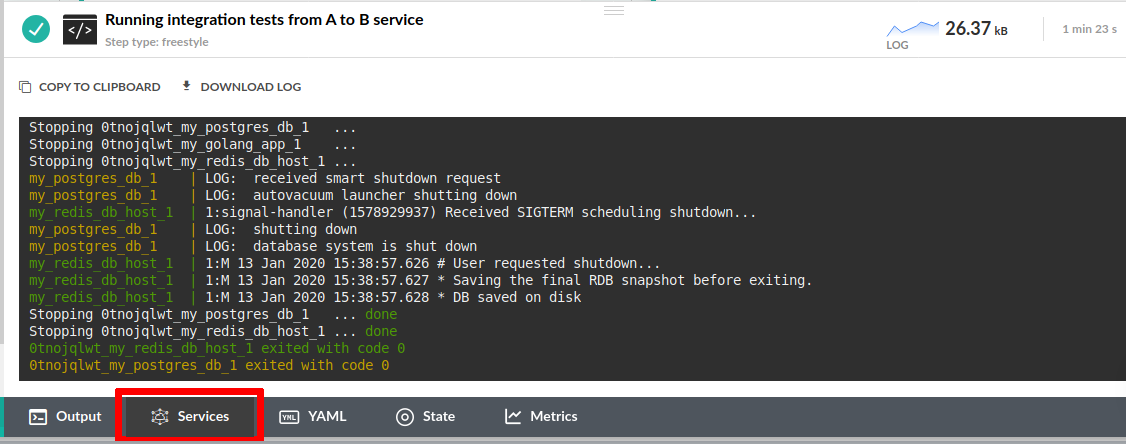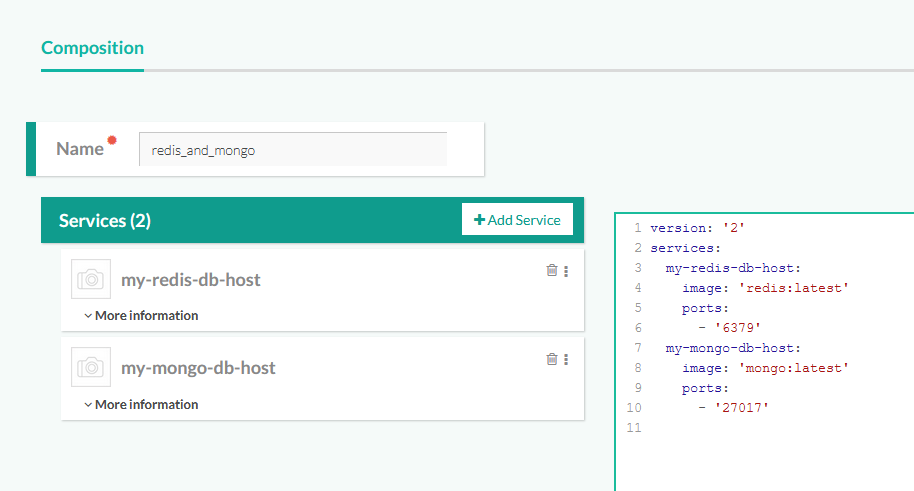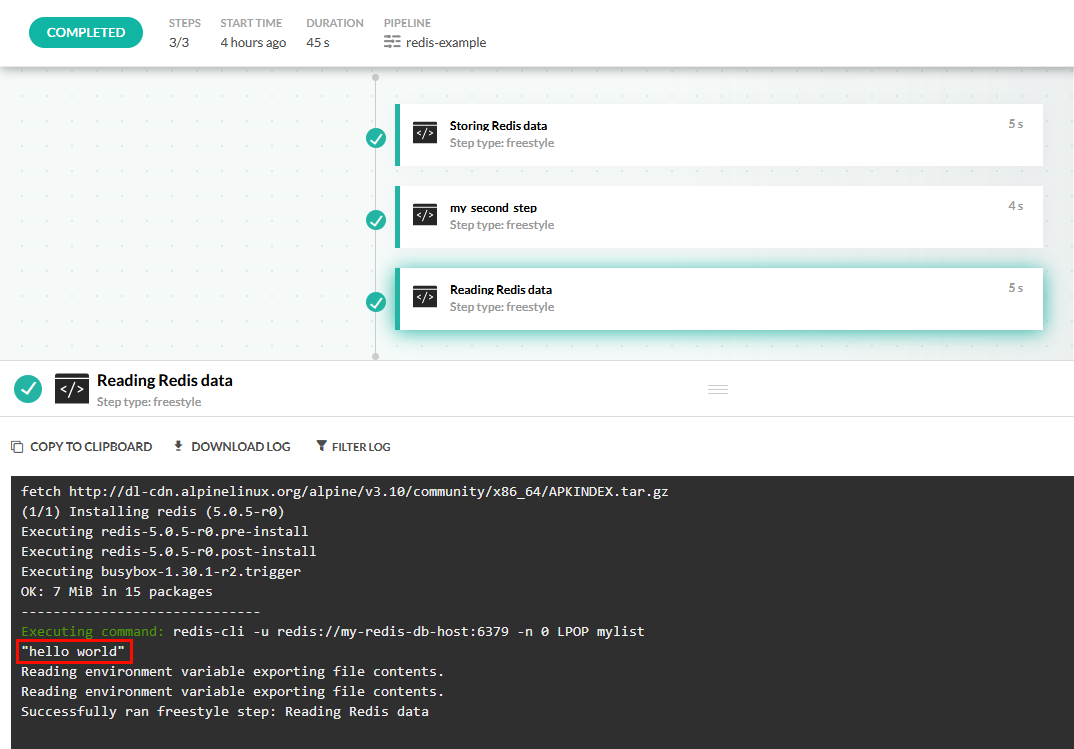Service containers in pipelines
How to use sidecar services in your pipelines
Sometimes you wish to run sidecar containers in a pipeline that offer additional services for your builds. The most common scenario is launching services such as databases in order to accommodate integration tests. Or you might wish to launch the application itself in order to run integration tests against it as part of the pipeline.
NOTE
While composition steps are still supported, the recommended way to run integrations tests going forward is with service containers. The underlying implementation is shared so check the composition documentation page for more available options and properties.
Codefresh includes a handy mechanism (based on Docker compose) that can help you run sidecar containers along your main pipeline. Here is a very simple example.
codefresh.yml
version: "1.0"
services:
name: my_database
composition:
my-redis-db-host:
image: redis:latest
ports:
- 6379
steps:
my_integration_tests:
image: my-app-image
title: Running integration tests
commands:
- npm run test
services:
- my_database
This pipeline will run integration tests during the freestyle step called my_integration_tests and at that point a Redis instance will be available at hostname my-redis-db-host and port 6379. Note how in this example, the service container is placed at the root of the pipeline (as opposed to inside a specific step). This ensures that the Redis instance is running for the duration of the pipeline.
TIP
Service Containers are based on Docker Compose. This document does not have the complete list of available options available. Please refer to Docker Compose versions 2 and 3, but not point releases such as 2.1.
Viewing service containers
The service containers have their own output tab in Codefresh UI.
This way it is very easy to differentiate between the output logs of the step itself and its supporting container services.
Launching multiple sidecar containers
Like Docker compose it is possible to launch multiple services this way. For example, let’s say that a Java application needs both Redis and MongoDB during integration tests. Here is the respective pipeline:
codefresh.yml
version: "1.0"
services:
name: my_extra_services
composition:
my-redis-db-host:
image: redis:latest
ports:
- 6379
my-mongo-db-host:
image: mongo:latest
ports:
- 27017
steps:
main_clone:
type: "git-clone"
description: "Cloning main repository..."
repo: "kostis-codefresh/my-java-app"
git: github
revision: "master"
my_tests:
image: maven:3.5.2-jdk-8-alpine
title: "Running Integration tests"
commands:
- 'mvn integration-test'
The Redis instance will be available through the networks at my-redis-db-host:6379 while the MongoDB instance will run at my-mongo-db-host:27017.
Instead of mentioning all your services directly in the YAML file you might also reuse an existing composition you have already defined in Codefresh by mentioning it by name.
codefresh.yml
version: "1.0"
services:
name: my_extra_services
composition: redis_and_mongo
steps:
main_clone:
type: "git-clone"
description: "Cloning main repository..."
repo: "kostis-codefresh/my-java-app"
revision: "master"
git: github
my_tests:
image: maven:3.5.2-jdk-8-alpine
title: "Unit tests"
commands:
- 'mvn integration-test'
This pipeline mentions an existing composition called redis_and_mongo:
This makes very easy to reuse compositions that you have already defined for other reasons in Codefresh.
Running services for the duration of the pipeline
Notice that unlike compositions, the services defined in the root of the pipeline yaml are present for the whole pipeline duration. They are available in all pipeline steps. This can be seen in the following example:
codefresh.yml
version: "1.0"
services:
name: my_database
composition:
my-redis-db-host:
image: redis:latest
ports:
- 6379
steps:
my_first_step:
image: alpine:latest
title: Storing Redis data
commands:
- apk --update add redis
- redis-cli -u redis://my-redis-db-host:6379 -n 0 LPUSH mylist "hello world"
- echo finished
services:
- my_database
my_second_step:
image: alpine:latest
commands:
- echo "Another step in the middle of the pipeline"
my_third_step:
image: alpine:latest
title: Reading Redis data
commands:
- apk --update add redis
- redis-cli -u redis://my-redis-db-host:6379 -n 0 LPOP mylist
services:
- my_database
This pipeline:
- Starts a single Redis instance
- Saves some data in the first step on the pipeline
- Runs an unrelated step (that itself is not using the redis instance)
- Reads the data saved in the third steps
If you run this pipeline you will see that that data read in the third step of the pipeline was the same one as the data saved in the first step.
This means that you can easily use the extra services in different steps of a single pipeline, without relaunching them each time (which is what happens with composition steps).
Using sidecar services in specific steps
It is important to understand that any services you launch in a pipeline, are sharing its memory. If for example your pipeline has 4GBs of memory and your service (e.g. a mongdb instance) consumes 1GB, then you only have 3GB available for the actual pipeline.
It is therefore possible to a assign a service to a specific step if you don’t wish to have it running for the duration of the whole pipeline:
codefresh.yml
version: "1.0"
steps:
main_clone:
type: "git-clone"
description: "Cloning main repository..."
repo: "kostis-codefresh/my-java-example"
revision: "master"
git: github
build_image:
title: "Building Docker Image"
type: "build"
image_name: "my-java-app"
dockerfile: "Dockerfile"
tag: latest
my_unit_tests:
image: '${{build_image}}'
title: "Unit tests"
commands:
- 'echo start testing my app'
services:
composition:
my_redis_service:
image: 'redis:latest'
ports:
- 6379
my_integration_tests:
image: '${{build_image}}'
title: "Integration tests"
commands:
- 'echo start testing my app'
services:
composition:
my_mongo_Service:
image: 'mongo:latest'
ports:
- 27017
In this pipeline, the Redis instance is only launched during the Unit test step, while the MongoDB service is active only during integration tests.
You can also use a docker-compose.yml file that you might have in your git repository.
codefresh.yml
version: "1.0"
steps:
main_clone:
type: "git-clone"
description: "Cloning main repository..."
repo: "kostis-codefresh/my-java-example"
revision: "master"
git: github
build_image:
title: "Building Docker Image"
type: "build"
image_name: "my-java-app"
dockerfile: "Dockerfile"
tag: latest
my_unit_tests:
image: '${{build_image}}'
title: "Unit tests"
commands:
- 'echo start testing my app'
services:
composition:
my_redis_service:
image: 'redis:latest'
ports:
- 6379
my_integration_tests:
image: '${{build_image}}'
title: "Integration tests"
commands:
- 'echo start testing my app'
services:
composition: 'docker-compose.yml'
Note that in this case the docker-compose.yml file must mention specific images (and not use build properties).
Launching a custom service
So far all the examples of extra services used predefined docker images (i.e. Redis and Mongo). You are free however to launch any custom docker image you have already created or even the main application of the pipeline.
This happens by mentioning a build step as a service image. Here is an example:
codefresh.yml
version: "1.0"
steps:
main_clone:
type: "git-clone"
description: "Cloning main repository..."
repo: "kostis-codefresh/my-back-end"
revision: "master"
git: github
build_image:
title: "Building Docker Image"
type: "build"
image_name: "my-backend-app"
tag: latest
dockerfile: "Dockerfile"
run_integration_tests:
title: Test backend
image: 'my-front-end:latest'
commands:
- 'curl my_backend_app:8080'
- 'echo Backend is up. Starting tests'
- npm run integration-test
services:
composition:
my_backend_app:
image: '${{build_image}}'
ports:
- 8080
Here a Dockerfile for a backend application is built on the spot and then is launched as sidecar container in the next step (with a hostname of my_backend_app). Notice that the image property in the sidecar service actually refers to a Codefresh variable that holds the name of the build step.
We then run a curl command against the sidecar container to verify the correct health of the application. This is a great way to run integration tests against multiple micro-services.
Checking readiness of a service
When you launch multiple services in your pipelines, you don’t know exactly when they will start. Maybe they will be ready once you expect them, but maybe they take too long to start. For example if you use a MySQL database in your integration tests, your integration tests need to know that the database is actually up before trying to use it.
This is the same issue that is present in vanilla Docker compose. You can use solutions such as wait-for-it to overcome this limitation, but Codefresh offers a better way in the form of service readiness.
With a readiness block you can guarantee that a sidecar service will be actually up before the pipeline will continue. Here is an example:
codefresh.yml
version: "1.0"
steps:
main_clone:
type: "git-clone"
description: "Cloning main repository..."
repo: "kostis-codefresh/my-back-end"
revision: "master"
git: github
build_image:
title: "Building Docker Image"
type: "build"
image_name: "my-backend-app"
tag: latest
dockerfile: "Dockerfile"
run_integration_tests:
title: Test backend
image: 'my-front-end:latest'
commands:
# Backend is certainly up at this point.
- npm run integration-test
services:
composition:
my_backend_app:
image: '${{build_image}}'
ports:
- 8080
readiness:
image: 'byrnedo/alpine-curl'
timeoutSeconds: 30
commands:
- "curl my_backend_app:8080"
This is an improvement over the previous example because the healthcheck of the back-end is managed by Codefresh. The added readiness block makes sure that the back-end service is actually up before the integration tests start by using a curl command to check that my_backend_app:8080 is up and running. Codefresh will run the commands defined in the readiness in a loop until they succeed. You are free to use any of your favorite commands there (ping, curl, nc etc) that check one or more services. We also define a timeout for the healthcheck. The readiness block supports the following options:
periodSeconds: How often (in seconds) to perform the probe. Default to 10 seconds. Minimum value is 1.timeoutSeconds: Number of seconds after which the probe times out. Defaults to 10 seconds. Minimum value is 1.successThreshold: Minimum consecutive successes for the probe to be considered successful after having failed. Defaults to 1. Must be 1 for readiness. Minimum value is 1.failureThreshold: failureThreshold times before giving up. In case of readiness probe the Pod will be marked Unready. Defaults to 3. Minimum value is 1
If you know already how Kubernetes readiness probes work, then these settings will be very familiar to you.
Here is another example where we use the pg_isready command to make sure that a PostgreSQL database is ready to accept connections
before we run the integration tests.
codefresh.yml
version: "1.0"
steps:
main_clone:
type: "git-clone"
description: "Cloning main repository..."
repo: "kostis-codefresh/my-rails-app"
revision: "master"
git: github
build_image:
title: "Building Docker Image"
type: "build"
image_name: "my-rails-app"
tag: "latest"
dockerfile: "Dockerfile"
run_integration_tests:
image: '${{build_image}}'
commands:
# PostgreSQL is certainly up at this point
- rails db:migrate
- rails test
services:
composition:
my_postgresql_db:
image: postgres:latest
ports:
- 5432
readiness:
timeoutSeconds: 30
periodSeconds: 15
image: 'postgres:latest'
commands:
- "pg_isready -h my_postgresql_db"
In summary readiness make sure that your services are actually up before you use them in a Codefresh pipeline.
Preloading data to databases
A very common scenario when using databases in integration tests is the need to preload some test data in the database.
While you could do that in a normal pipeline step, sidecar services have a special setup block for this purpose. This way not only you can make sure that the database is up (using the readiness property explained in the previous section) but also that it is preloaded with the correct data.
To use this capability add a setup block in your pipeline service container:
codefresh.yml
version: "1.0"
steps:
main_clone:
type: "git-clone"
description: "Cloning main repository..."
repo: "kostis-codefresh/my-rails-app"
revision: "master"
git: github
build_image:
title: "Building Docker Image"
type: "build"
image_name: "my-rails-app"
tag: "latest"
dockerfile: "Dockerfile"
run_integration_tests:
image: '${{build_image}}'
commands:
# PostgreSQL is certainly up at this point and has the correct data
- rails test
services:
composition:
my_postgresql_db:
image: postgres:latest
ports:
- 5432
readiness:
timeoutSeconds: 30
periodSeconds: 15
image: 'postgres:latest'
commands:
- "pg_isready -h my_postgresql_db"
setup:
image: 'postgres:latest'
commands:
- "wget my-staging-server.exaple.com/testdata/preload.sql"
- "psql -h my_postgresql_db < testdata/preload.sql"
Notice that in that case the sequence of events is the following
- Codefresh will launch the container image(s) mentioned in the composition block
- The
readinessblock will run until the service image is ready to accept connections - The
setupblock will run and preload data or setup any custom commands you have placed in the property - The actual pipeline step will now run with the service container attached in the same network.
Accessing containers via localhost
Ideally, your application should be able to access other services by other DNS names that are fully configurable (this is a very good practice for integration tests as well).
Sometimes however, and especially in legacy applications, your application might be hardcoded to look at other services at localhost.
In that case, you can use the attribute shared_host_network: true on the services definition. Now all linked containers can access each other’s services via localhost.
When composition: ./docker-compose.yml is used, this parameter is supported only in on-premises and hybrid environments. In cloud environments, for security reasons, this parameter is ignored.
IMPORTANT
We recommend that you only use this option as a last resort. Hard coding localhost as a requirement in your services adds extra constraints to integration tests, especially in dynamic test environments.
NOTE
The value ofshared_host_networkaffects how you access service containers:
- To access all containers on
localhost, setshared_host_networktotrue.- To access all containers by
name, setshared_host_networktofalse.
Here is an example:
codefresh.yml
version: '1.0'
steps:
my_first_step:
image: goodsmileduck/redis-cli
title: Storing Redis data
commands:
- apk add curl
- 'redis-cli -u redis://localhost:6379 -n 0 LPUSH mylist "hello world"'
- 'curl http://localhost:80'
- echo finished
services:
shared_host_network: true
composition:
my_redis_service:
image: 'redis:latest'
my_nginx:
image: nginx
You can also do the same thing with top level services:
codefresh.yml
version: '1.0'
services:
name: my_database
shared_host_network: true
composition:
my_redis_service:
image: 'redis:latest'
my_nginx:
image: nginx
steps:
my_first_step:
image: goodsmileduck/redis-cli
title: Storing Redis data
commands:
- apk add curl
- 'redis-cli -u redis://localhost:6379 -n 0 LPUSH mylist "hello world"'
- 'curl http://localhost:80'
- echo finished
services:
- my_database
Limitations
Service containers are not compatible with custom pipeline steps.
Related articles
Unit testing
Integration testing
Integration test with database
Creating compositions