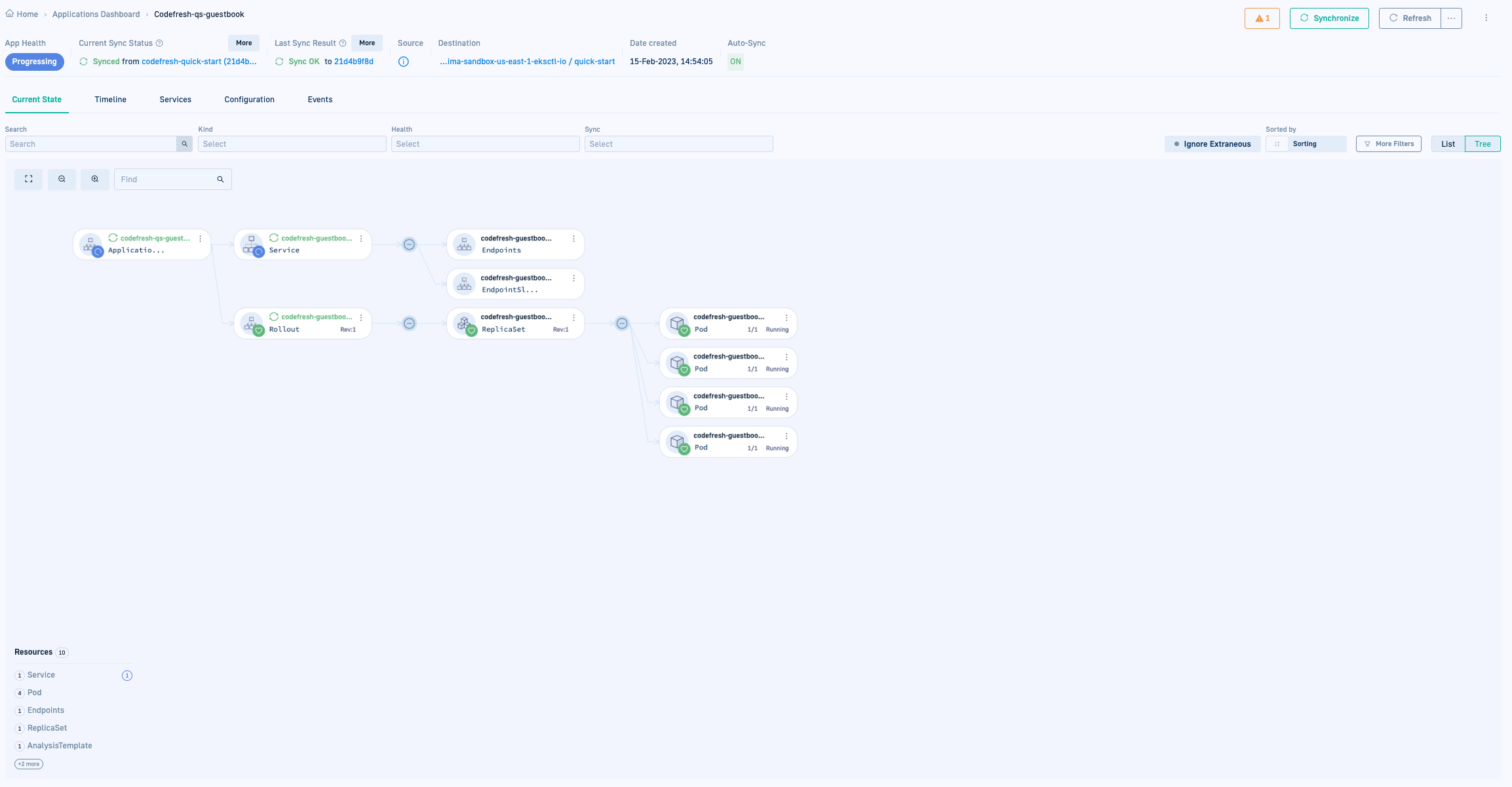Create & commit resources for `codefresh-guestbook` application
Now that you have created codefresh-guestbook as an Argo CD application, you need to deploy it. Let’s deploy the codefresh-guestbook application by creating and committing resources.
You will create and commit the following resources:
- A folder in Git to save resources for the application
Rolloutresource defining the deployment strategyServiceresource to expose the application to external traffic
Before you begin
- Create
codefresh-guestbookArgo CD application - Make sure Argo Rollouts is installed on the target cluster
Create folder in Git for application resources
Create a folder in the Git repo in which to save all the resources for the codefresh-guestbook application.
- In your Git repo, create a folder to store the resources needed to deploy the application.
For example,/quick-start/
Create rollout.yaml
Create a rollout resource for the application you want to deploy.
To leverage Argo Rollouts’ deployment capabilities, we are using the Argo’s rollout resource instead of the native Kubernetes Deployment object.
For detailed information on the fields you can define, see Argo Rollout specification.
- In the Git repository create the
rollout.yamlfile, as in the example below.
apiVersion: argoproj.io/v1alpha1
kind: Rollout
metadata:
name: codefresh-guestbook-rollout
spec:
replicas: 4
revisionHistoryLimit: 2
selector:
matchLabels:
app: codefresh-guestbook
template:
metadata:
labels:
app: codefresh-guestbook
spec:
containers:
- image: gcr.io/heptio-images/ks-guestbook-demo:0.1
name: codefresh-guestbook
ports:
- name: http
containerPort: 80
protocol: TCP
minReadySeconds: 30
strategy:
canary:
steps:
- setWeight: 25
- pause: {duration: 20s}
- setWeight: 75
- pause: {duration: 15s}
Fields in rollout.yaml
| Rollout Field | Notes |
|---|---|
replicas |
When deployed, the rollout creates four replicas of the codefresh-guestbook application. |
revisionHistoryLimit |
The number of replica sets to retain. |
matchLabels |
The pods to select for this rollout. In our example, all pods with the label codefresh-guestbook are selected. |
image |
The container image for the application with the version tag, gcr.io/heptio-images/ks-guestbook-demo:0.1 in our example. |
name |
The name of the application, codefresh-guestbook in our example. |
canary |
The deployment strategy, canary meaning that the traffic is gradually routed to the new application. Starting with setWeight of 25% followed by a pause of 20 seconds, and the remaining 75% after verification. |
templateName |
The analysis template used to validate the application metrics. Our example has the background-analysis template, and interfaces with Prometheus to monitor and validate metric thresholds. |
Create a service resource
Create a service resource to expose your application to external traffic.
- Create a
service.yamlresource for the application you want to deploy, as in the example below.NOTE
Create it in the same folder in which you savedrollout.yaml.
apiVersion: v1
kind: Service
metadata:
name: codefresh-guestbook-svc
spec:
ports:
- port: 8080
targetPort: 80
selector:
app: codefresh-guestbook # must be the same as the selector defined in rollouts.yaml
type: LoadBalancer
Fields in service.yaml
| Service field | Notes |
|---|---|
spec.ports |
The internal port, 8080 in our example, and external targetPort, 80 in our example. |
selector.app |
The pods to select, and MUST be identical to that defined in rollouts.yaml, codefresh-guestbook in our example. |
View application resources in Codefresh
Once you create and commit the rollout and service resources, return to the GitOps Apps dashboard. After selecting the application, the Current State tab displays the application’s resources.
- In the Codefresh UI, from Ops in the sidebar, select GitOps Apps.
- Select the application.
The Current State tab is now populated with the
rolloutandserviceresources you added.