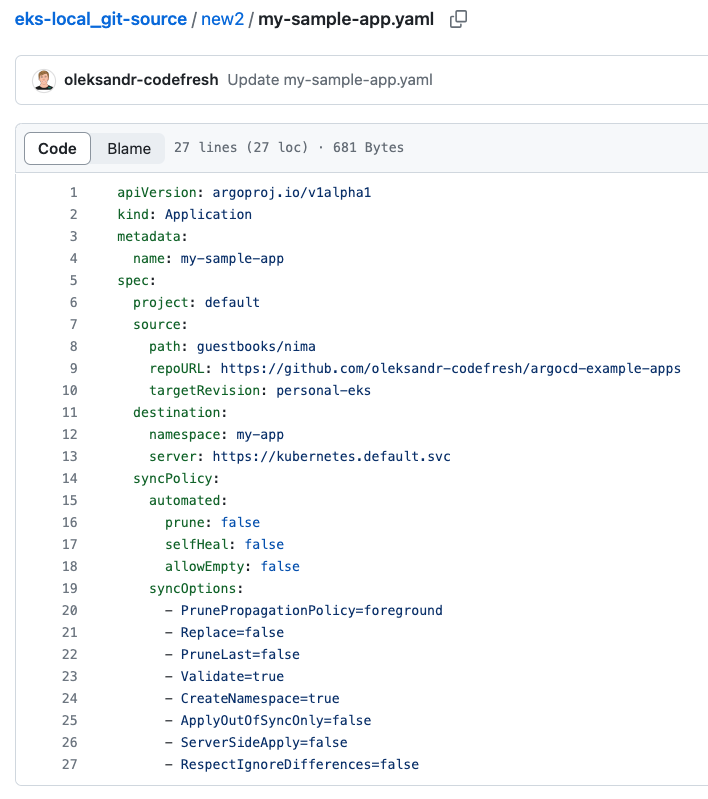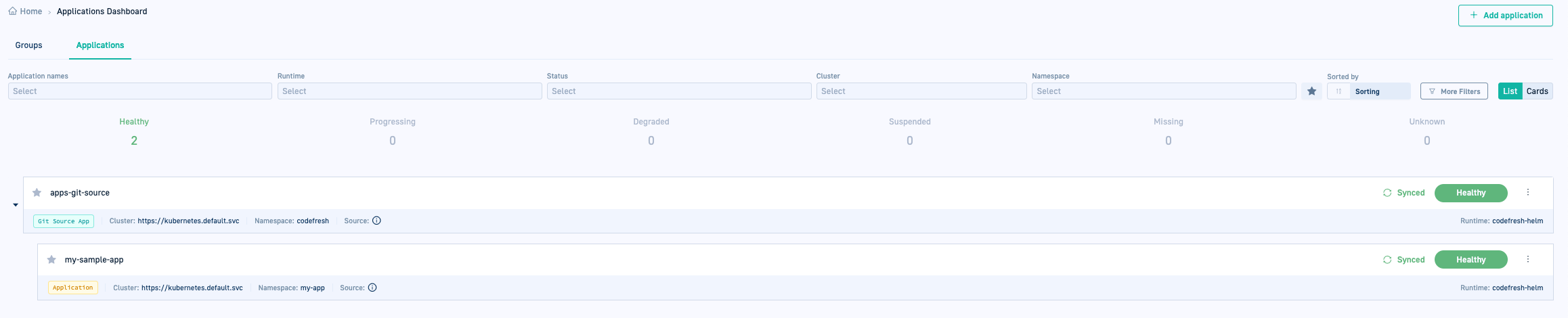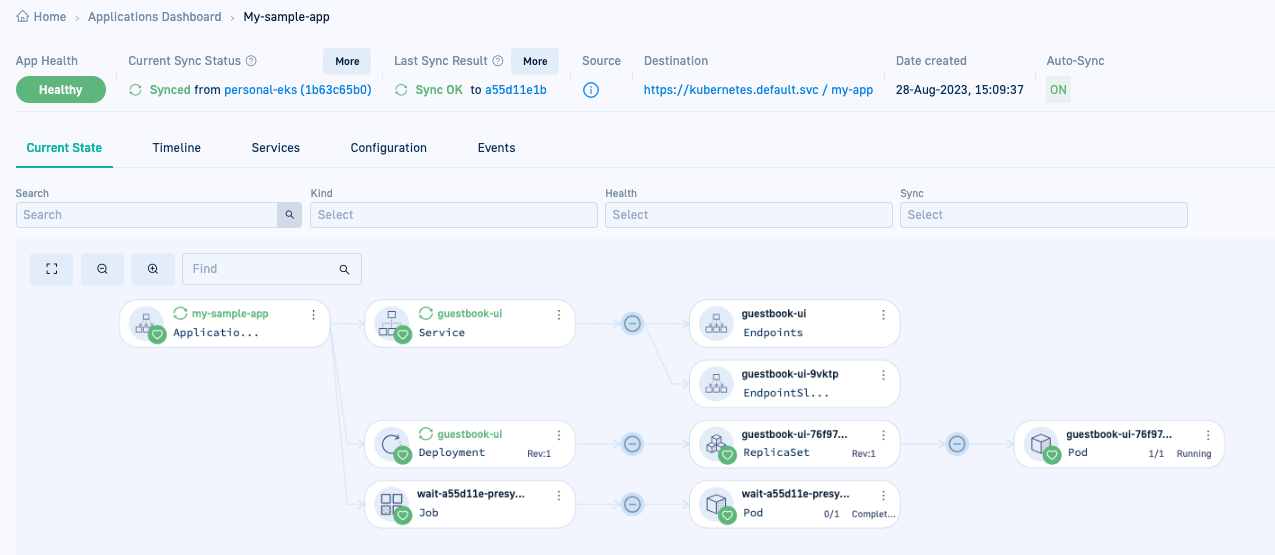Install GitOps Runtime alongside Community Argo CD
Install GitOps Runtime on cluster with existing Argo CD
If you have a cluster with Argo CD already installed, Codefresh provides an option to install the GitOps Runtime to co-exist with your Argo CD installation. Extend your environment with Codefresh’s GitOps capabilities with a few simple configuration changes, and without the need to uninstall Argo CD.
-
Enhance CI/CD with Codefresh GitOps
Dive into the world of Codefresh GitOps, exploring its capabilities and features without having to uninstall or reconfigure existing Argo CD installations. Read about our GitOps offering in Codefresh for GitOps. -
Gradual migration to GitOps applications
After becoming familiar with Codefresh GitOps, make informed decisions when migrating your Argo CD Applications to Codefresh GitOps.For a smooth transition from Argo CD Applications to Codefresh’s GitOps applications, migrate Applications at your preferred pace. On successful migration, view, track, and manage all aspects of the applications in Codefresh.
Follow these steps to install the GitOps Runtime on a cluster with Argo CD:
- Prepare the Argo CD cluster for GitOps Runtime installation
- Install the GitOps Runtime via Helm
- Migrate Argo CD Applications to GitOps Runtime
Prepare Argo CD cluster for GitOps Runtime installation
There are three configuration changes to make before installing the GitOps Runtime on the cluster with Argo CD:
- Switch ownership of Argo project CRDs
- Align Argo CD chart’s minor versions
- Set Community Argo CD resource tracking to
label
Install Hybrid GitOps Runtime via Helm
After completing the configuration changes, follow our step-by-step installation guide to install the GitOps Runtime.
The GitOps Runtime installation is Helm-based, and installing the Runtime on a cluster with an existing Argo CD, requires additional flags in the installation command and an additional step after installation.
Migrate Community Argo CD Applications to Codefresh GitOps Runtime
The final task depending on your requirements is to migrate your Community Argo CD Applications to the Codefresh GitOps Runtime.
Why would you want to do this?
Because this allows you to completely and seamlessly manage the applications in Codefresh as GitOps entities.
The process to migrate an Argo CD Application is simple:
- Add a Git Source to the Runtime to which store application manifests
- Make the needed configuration changes in the Argo CD Application
- Commit the application to the Git Source for viewing and management in Codefresh
Step 1: Add a Git Source to GitOps Runtime
After installing the GitOps Runtime successfully, you can add a Git Source to the Runtime and commit your applications to it. A Git Source is a Git repository managed by Codefresh as an Argo CD Application. Read about Git Sources.
- Add a Git Source to your GitOps Runtime.
Step 2: Modify Argo CD Applications
Modify the Argo CD Application’s manifest to remove finalizers, if any, and also remove the Application from the argocd namespace it is assigned to by default.
- Remove
metadata.namespace: argocd. - Remove
metadata.finalizers.
Below is an example of a manifest for an Argo CD Application with finalizers.
apiVersion: argoproj.io/v1alpha1
kind: Application
metadata:
name: my-sample-app
namespace: argocd
finalizers:
- resources-finalizer.argocd.argoproj.io
spec:
project: default
source:
path: guestbooks/apps
repoURL: https://github.com/codefresh-codefresh/argocd-example-apps
targetRevision: personal-eks
destination:
namespace: my-app
server: https://kubernetes.default.svc
syncPolicy:
automated:
prune: false
selfHeal: false
allowEmpty: false
syncOptions:
- PrunePropagationPolicy=foreground
- Replace=false
- PruneLast=false
- Validate=true
- CreateNamespace=true
- ApplyOutOfSyncOnly=false
- ServerSideApply=false
- RespectIgnoreDifferences=false
Step 3: Commit Argo CD application to Git Source
As the final step in migrating your Argo CD Application to a Codefresh GitOps Runtime, manually commit the updated application manifest to the Git Source you created in Step 1. Once you commit the manifest to the Git Source, it is synced with the Git repo. You can view it in the Codefresh UI, modify definitions, track it through our different dashboards, and in short, manage it as you would any GitOps resource in Codefresh.
- Go to the Git repo where you created the Git Source.
- Add and commit the Argo CD Application manifest to the Git Source.
Here’s an example of the
my-sample-appabove committed to a Git Source withoutmetadata.namespace: argocdandmetadata.finalizers.
- In the Codefresh UI, from the sidebar, below Ops, select GitOps Apps. The Applications Dashboard displays the new Git Source application.
- Click the application to drill down to the different tabs. The Configuration tab displays the application’s settings which you can modify and update.
Here’s an example of the Current State tab for
my-sample-app.
Related articles
Creating Argo CD applications
Monitoring Argo CD applications
Managing Argo CD applications
Home Dashboard
DORA metrics