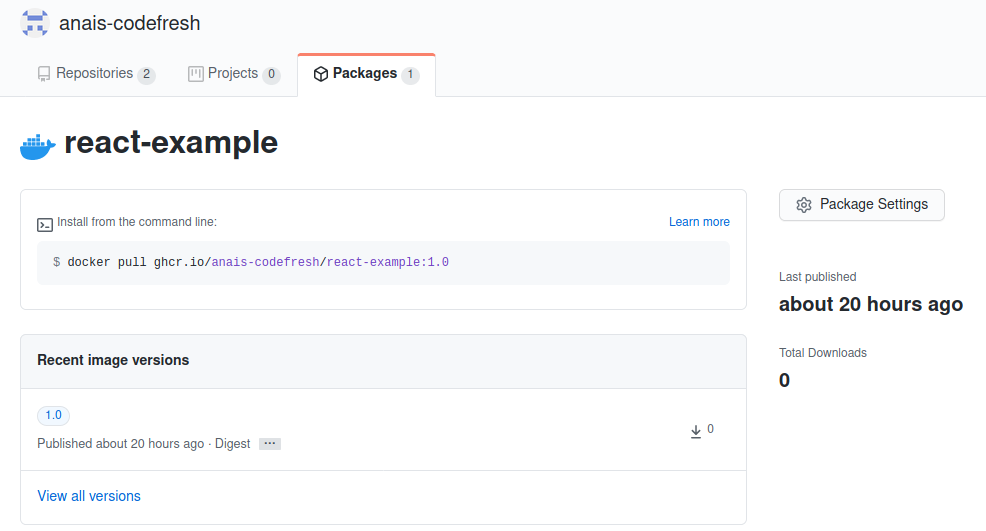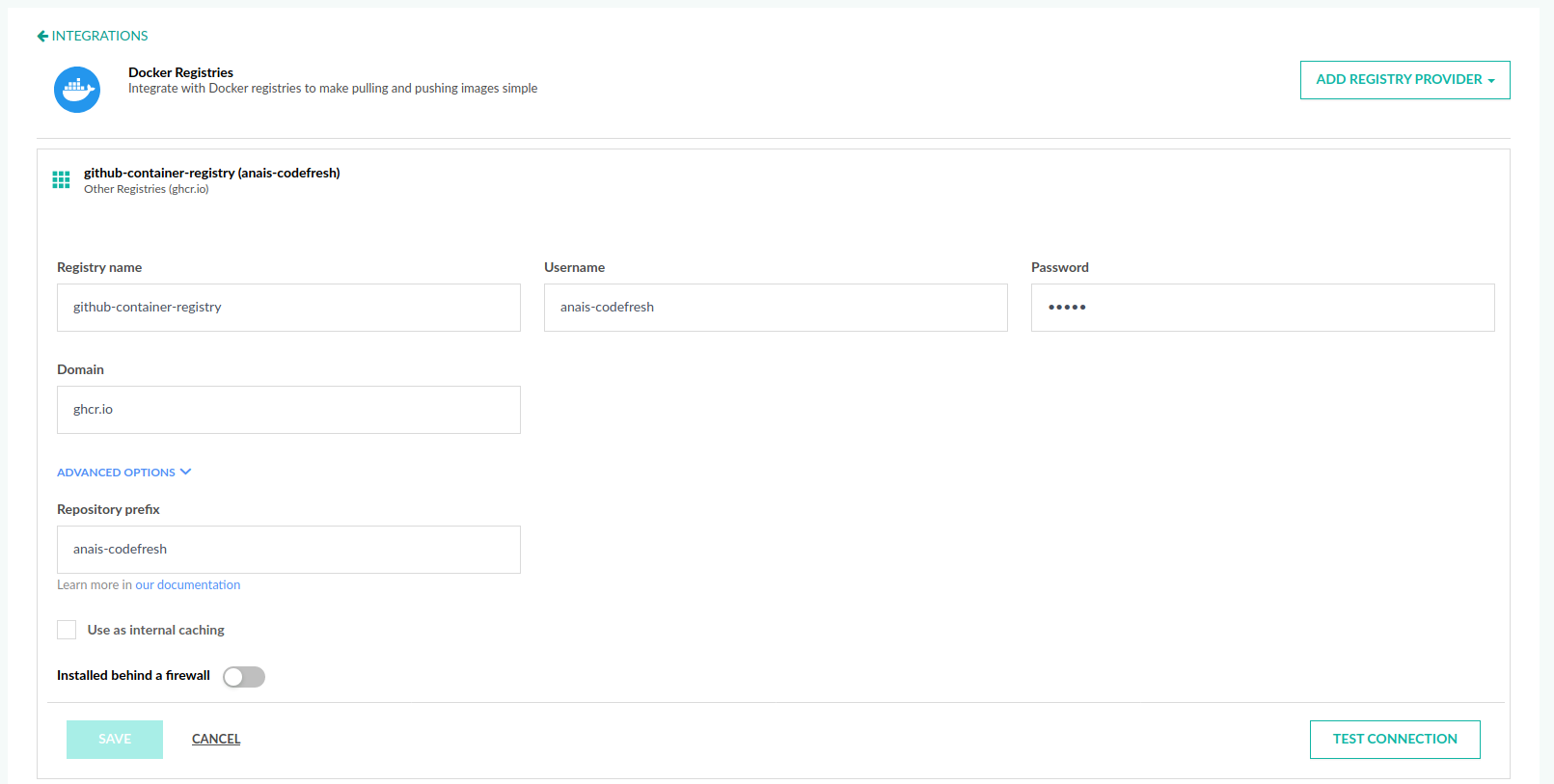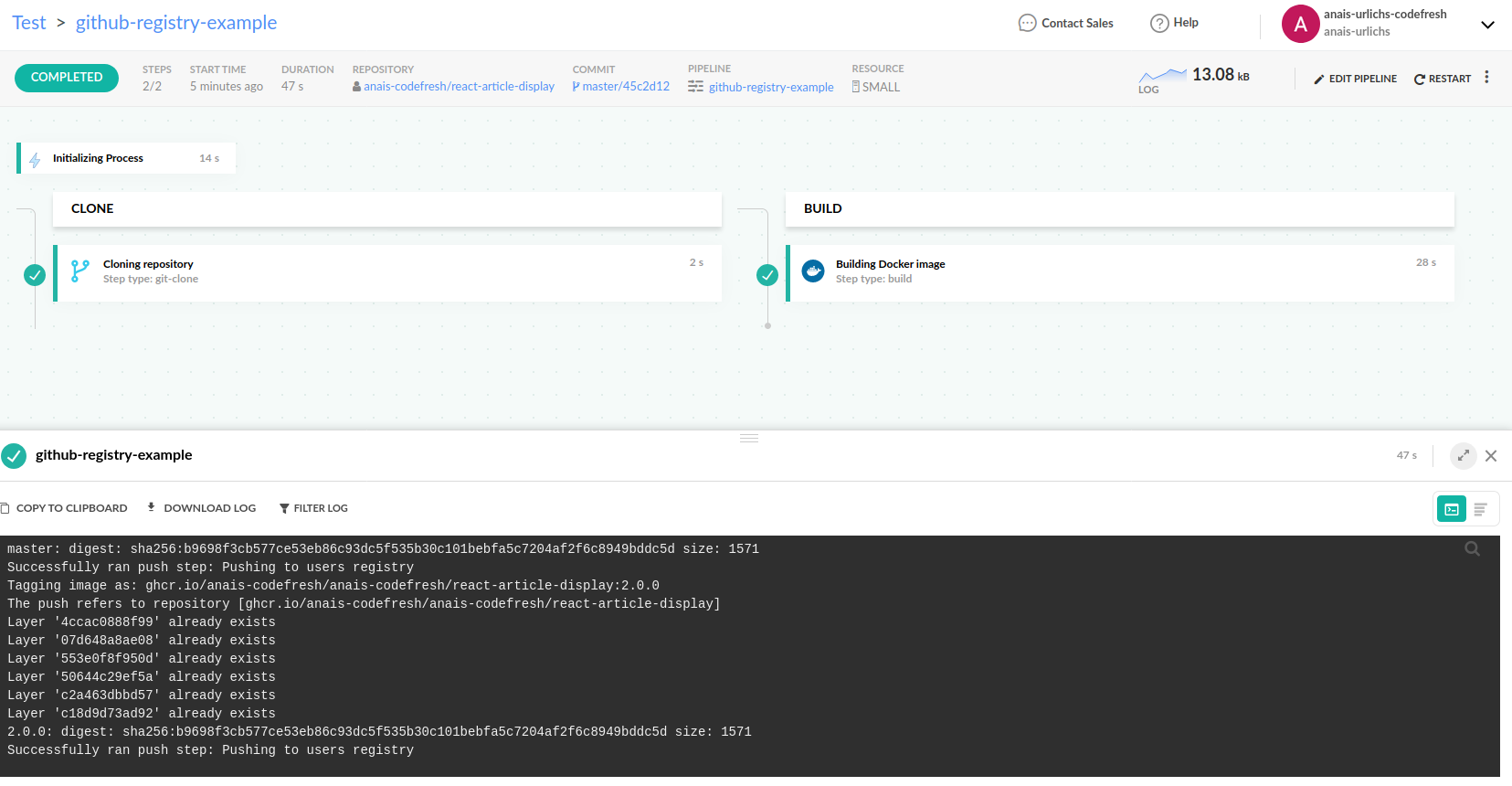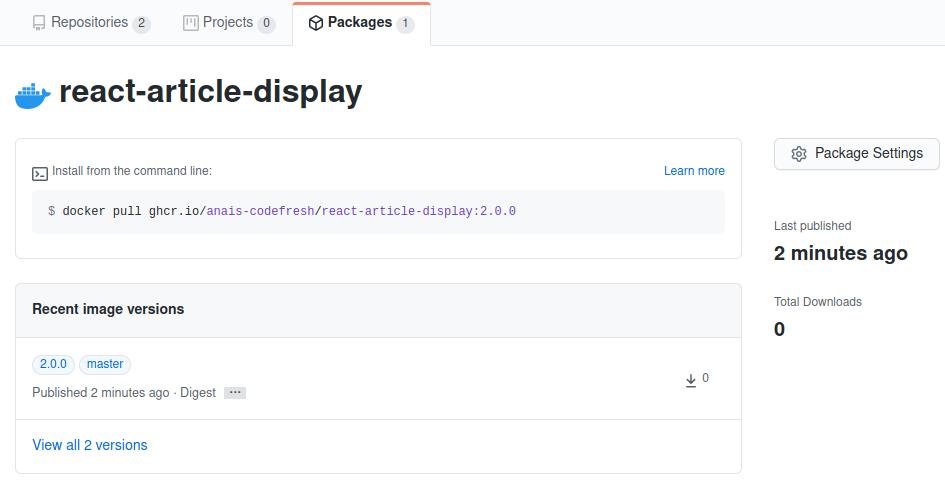GitHub Container Registry
Push Docker images to GitHub Container Registry with pipeline integrations
Configure GitHub Container Registry as your Docker Registry, and use it in your Codefresh pipeline.
The GitHub Container Registry allows you to host and manage Docker container images in your personal or organisation account on GitHub. One of the benefits is that permissions can be defined for the Docker image, independent of any repository. Thus, your repository could be private and your Docker image public.
See GitHub documentation for more information on permissions.
You can use the GitHub Container Registry manually or automate the process by connecting the registry to your Codefresh pipeline.
Using the GitHub Container Registry
You will need the following
- A GitHub account with your GitHub username
- A personal access token
- The Docker image you want to push or use in your Codefresh pipeline
Create a personal token
The username to the registry is the same as your GitHub username. For the password you need to create a GitHub personal token.
When creating the personal token, you need to select at least the following scopes:
write:packagesread:packagesdelete:packagesrepoif your repository is private; if public, do not select
Once you create the token, note it down.
You can make sure that your token is valid by using it as a password on your local workstation with the Docker command:
docker login ghcr.io --username github-account
[Paste your GitHub token on this prompt]
Important Make sure that the URL is correct, otherwise, you will receive login errors later on. The github-account is your GitHub username.
Tag and push your Docker image
After you are logged in, you can now tag and push your Docker image to the GitHub Container Registry. The first method is the manual setup with the Docker CLI, and the second one uses Codefresh to automate the process.
Use the following command to tag your Docker image:
docker tag image-id ghcr.io/github-account/image-name:image-version
For example:
docker tag 5e369524eecb ghcr.io/anais-codefresh/react-example:1.0
You can find your image-id by running:
docker images
Once pushed, you will see the Docker image in the packages section of your repository. If you want, you can connect the Docker image to a repository using the GitHub interface or by adding a label to your Dockerfile.
LABEL org.opencontainers.image.source https://github.com/OWNER/REPO
Now that you have verified your token, we can connect the registry to Codefresh.
Set up GitHub Container Registry integration
- In the Codefresh UI, on the toolbar, click the Settings icon, and then from the sidebar, select Pipeline Integrations.
- Select Docker Registries and then click Configure.
- From the Add Registry Provider dropdown, select Other Registries.
- Define the following:
- Registry name: A unique name for this configuration.
- Username: Your GitHub username.
- Password: Your GitHub personal token.
- Domain:
ghcr.io. - Expand Advanced Options and define the Repository Prefix as your GitHub username.
- To verify the connection details, click Test Connection.
- To apply the changes, click Save.
Pushing Docker image to registry
With the registry integration in place, you can now push a Docker image in any Codefresh pipeline, simply by mentioning the registry by name (github-container-registry in the example).
Here is the definition of the Codefresh pipeline.
codefresh.yml
version: '1.0'
stages:
- "clone"
- "build"
steps:
clone:
title: "Cloning repository"
type: "git-clone"
repo: "anais-codefresh/react-article-display"
revision: "${{CF_BRANCH}}"
git: "github"
stage: "clone"
build:
title: "Building Docker image"
type: "build"
image_name: "react-article-display"
working_directory: "${{clone}}"
tags:
- "${{CF_BRANCH_TAG_NORMALIZED}}"
- "2.0.0"
dockerfile: "Dockerfile"
stage: "build"
registry: "github-container-registry"Notice:
- The
registry: github-container-registryproperty in thebuildstep, which is the name of the registry that you set-up in the previous step - The fact that we push multiple Docker tags in a single step; you can define all tags in the
buildstep.
After the pipeline has finished the Docker tags can also be seen in the GitHub packages section of the repository.
You can now treat this registry like any other Codefresh registry.
Related articles
Docker registries for pipeline integrations
Working with Docker Registries
Push step
Building and pushing an image