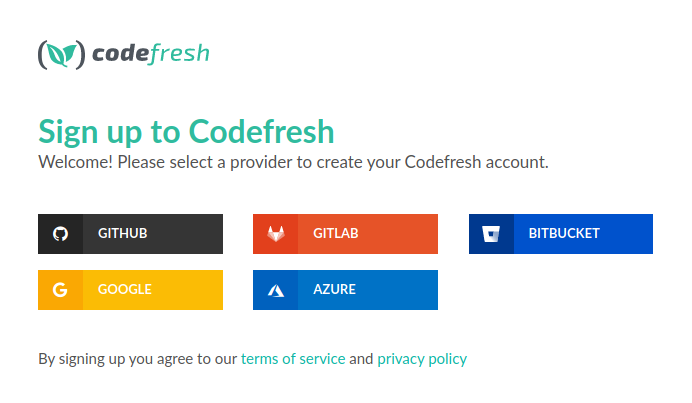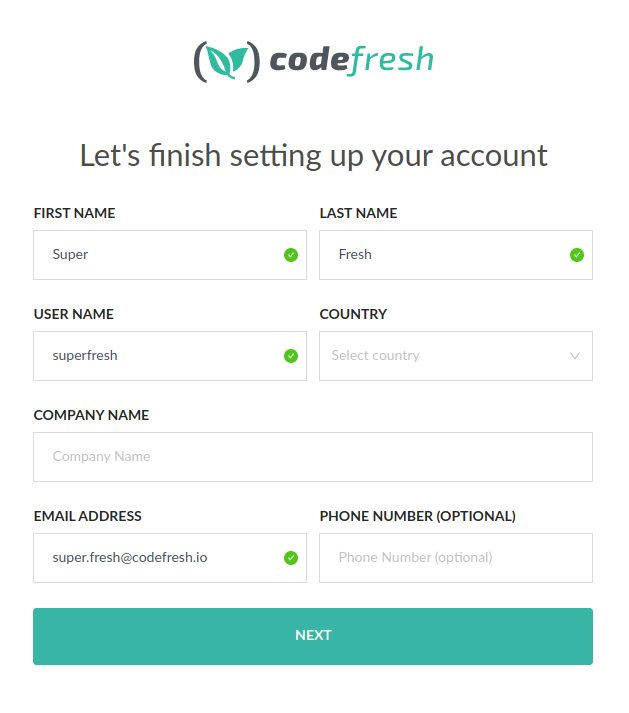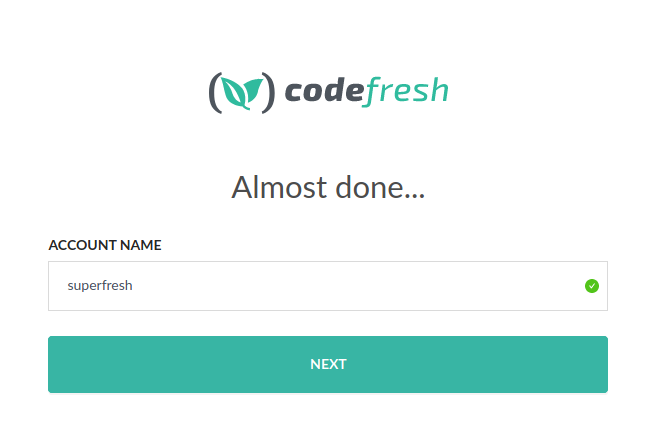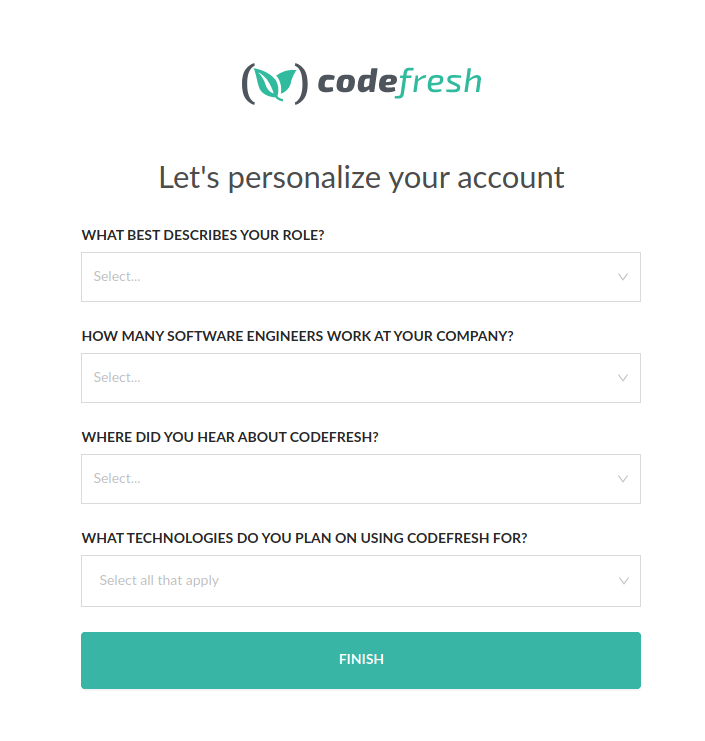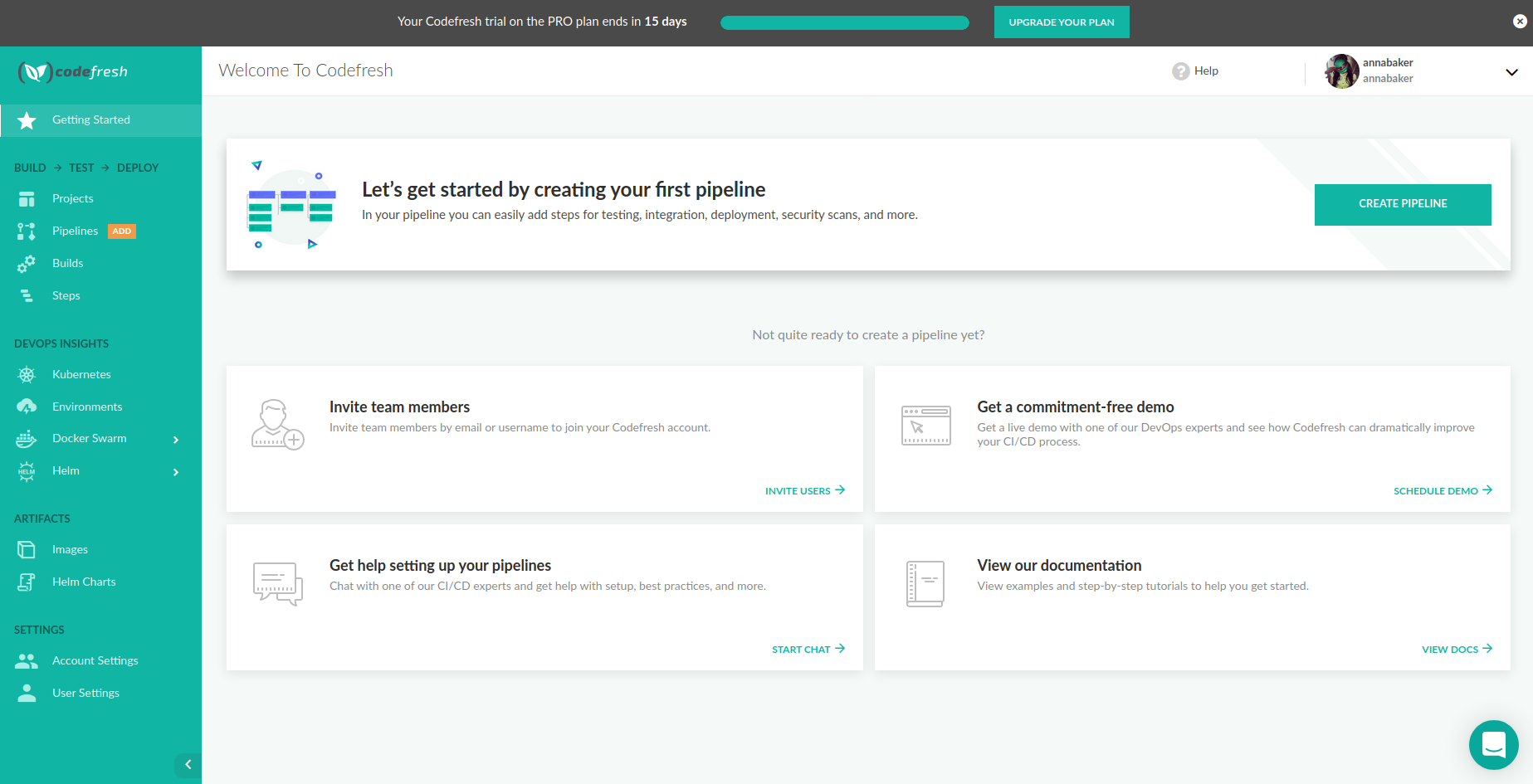Create Codefresh account
Start working in Codefresh
Once you have installed Codefresh, the next step is to create an account in Codefresh.
This quick start guides you through creating an account in Codefresh:
After you select the IdP (identity provider), Codefresh requests permission to access your basic details, and for Git providers, to access your Git repositories. The Permissions window that is displayed differs according to the IdP selected.
The permissions requested by Codefresh are needed in order to build and deploy your projects.
Codefresh currently supports the following IdPs:
- GitHub
- Bitbucket
- GitLab
- Azure
- LDAP
If you need an IdP that is not in the list, please contact us with the details.
«««< Updated upstream
NOTE:
NOTE
Stashed changes For Git repositories, the login method is less important, as you can access Git repositories through Git integrations, regardless of your sign-up process.
If you have multiple sign-up methods, as long as you use the same email address in all the sign-ups, Codefresh automatically redirects you to the account dashboard.
- Select the identity provider (IdP) to use:
- Go to the Codefresh Sign Up page.
- Select the IdP for sign-up.
- Accept the permissions request for the selected IdP:
- For GitHub: To continue, click Authorize codefresh-io.
- For Bitbucket: To continue, click Grant access.
- For GitLab: To continue, click Authorize.
Once you confirm the permissions for your Git provider, Codefresh automatically connects to your Git provider and fetches your basic account details, such as your email.
- Review the details for your new account, make the relevant changes, and click NEXT.
- Enter a name for your account, and click NEXT.
- Finally, answer the questions to personalize your account and click FINISH.
Congratulations! Your new Codefresh account is now ready.